Before using xLight, you need to assemble it.
Assemble xLight N1
If you've purchased xLight N1, assemble it as follows:
1. Get the acrylic light boards ready.
Peel off the protective films from both sides of the light board before using it.
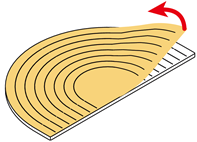
Peel off the protective films from all the light boards in the same way.
|
Rainbow board |
Diffusing board |
Column board |
Blank board |
Dinosaur board |
| Tips: You can use the erasable highlighter delivered with xLight to write or draw on the blank board. | 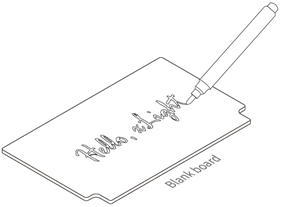 |
2. Connect the LED strip to the control box.
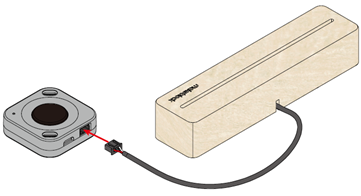
3. Connect the control box to a power supply.
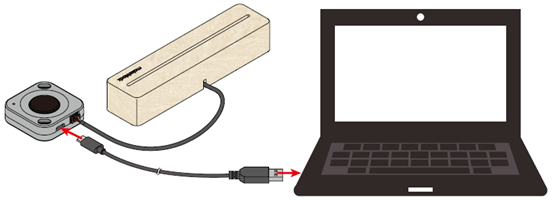
Tips: Alternatively, you can use a charger or power bank to supply power to the control box.
4. Insert a light board into the wooden base.
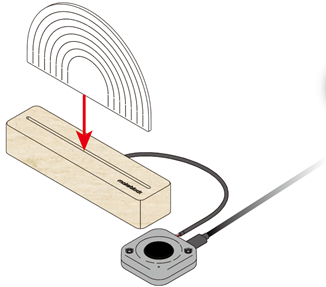
The rainbow board is used as an example. You can use any of the light boards.
Assemble xLight S1
If you've purchased xLight S1, assemble it as follows:
1. Connect the LED strip to the cable adapter.

2. Connect the cable adapter to the control box.
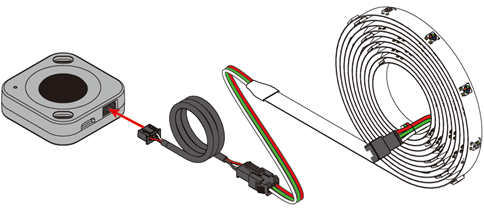
3. Connect the control box to a power supply.
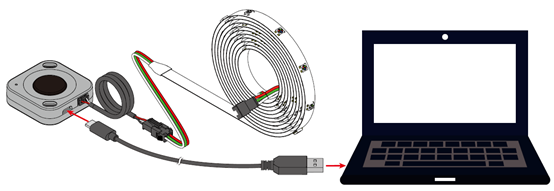
Tips: Alternatively, you can use a charger or power bank to supply power to the control box.
Assemble xLight U1
If you've purchased xLight U1, assemble it as follows:
1. Select parts.
Option 1: Wooden base + acrylic light boards 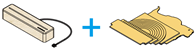
Option 2: RGB LED strip + cable adapter 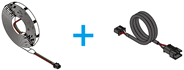
Option 3: Copper wire LED string 
2. Assemble xLight.
For option 1, see Assemble xLight N1.
For option 2, see Assemble xLight S1.
For option 3, assemble xLight as follows:
1. Connect the LED string to the control box.

2. Connect the control box to a power supply.

Tips: Alternatively, you can use a charger or power bank to supply power to the control box.
After assembling xLight, you can use its default program or program it to create your own light effects or games.
Control xLight with Its Button
Control xLight with the Remote Control
Control xLight with the Makeblock App
Program xLight with mBlock 5 on Your PC
Program xLight with the mBlock App





Comments
Please sign in to leave a comment.