
Thank your for choosing xLight series products!
xLight is a programmable lighting product series. Its control box is a microcomputer integrating two IR sensors, an IR receiver, and a microphone, allowing you to set the colors and brightness of the LEDs and design your own light effects and games.
Being programmable and allowing control through app, gesture, and remote control, xLight can be used as a nightlight for lighting, mood lighting kit to improve your mood, game device to play games, and tool for programming learning.
Parts list
xLight N1
If you've purchased xLight N1, the 5-in-1 Educational Coding Light kit, you get:
|
xLight control box × 1 |
Wooden base × 1 |
Acrylic light board pack × 1 |
|||||||
|
|
|||||||||
xLight S1
If you've purchased xLight S1, the Fantasy LED Strip kit, you get:
|
xLight control box × 1 |
RGB LED strip 3m (90 LEDs) × 1 |
Cable adapter × 1 |
|
USB cable (Type-C) × 1 |
Remote control (without battery) × 1 |
User manual× 1 |
Note: When you use xLight S1, you need to use the Makeblock app to activate the LED strip. Otherwise, only the first 21 LEDs of the LED strip work by default. For details about how to use the Makeblock app, see Control xLight with the Makeblock App.
xLight U1
If you've purchased xLight U1, the All-in-One Coding Light kit, you get:
|
xLight control box × 1 |
Wooden base × 1 |
Acrylic light board pack × 1 |
|||||||
|
RGB LED strip 3m (90 LEDs) × 1 |
Cable adapter × 1 |
Copper wire LED string 10m (100 LEDs) × 1 |
|||||||
|
|||||||||
Note: When you use the LED strip or string, you need to use the Makeblock app to activate the LED strip or string. Otherwise, only the first 21 LEDs of the LED strip or string work by default. For details about how to use the Makeblock app, see Control xLight with the Makeblock App.
Meet the control box

Understand the indicator

|
Indicator state |
xLight working state |
|
Blinks 3 times in blue |
Bluetooth connection succeeded |
|
Blinks in red |
Entering the sleep state |
|
Blinks in white |
Operation succeeded |
|
Normally on in green |
In mood lighting mode/user-defined program |
|
Normally on in yellow |
In music-reactive lighting mode |
|
Normally on in purple |
In magic lighting mode |
|
Normally on in Cyan |
In interactive gaming mode |
Before using xLight, you need to assemble it. For details, see Assemble xLight.
After being assembled and connected to a power supply, xLight executes the default program. For details, see Default Program of xLight.
More information
Control xLight with Its Button
Control xLight with the Remote Control
Control xLight with the Makeblock App









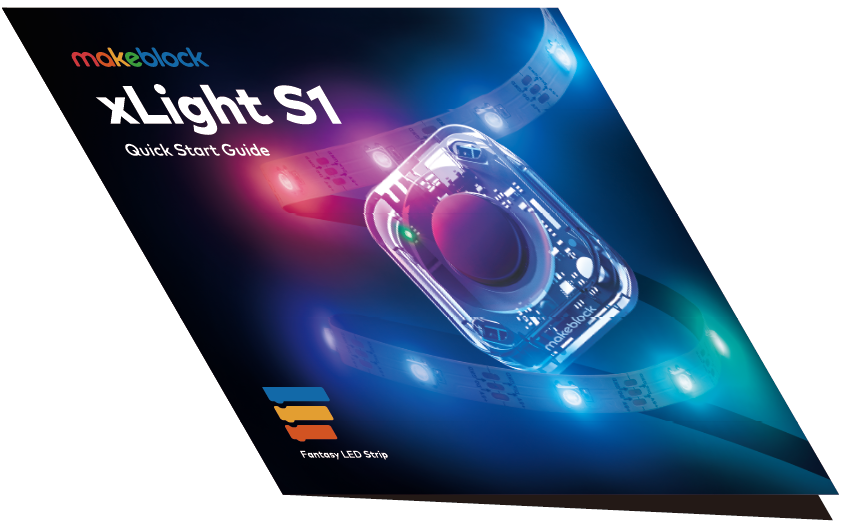

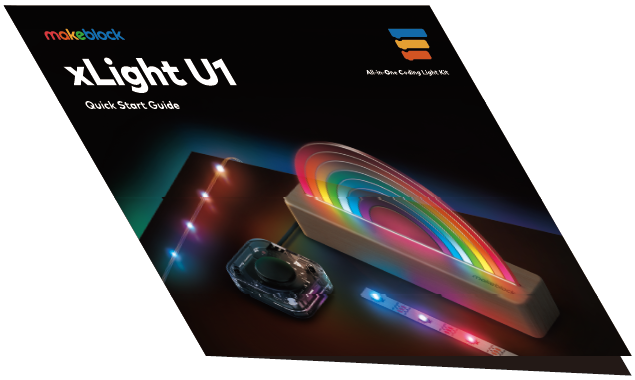
Comments
Please sign in to leave a comment.