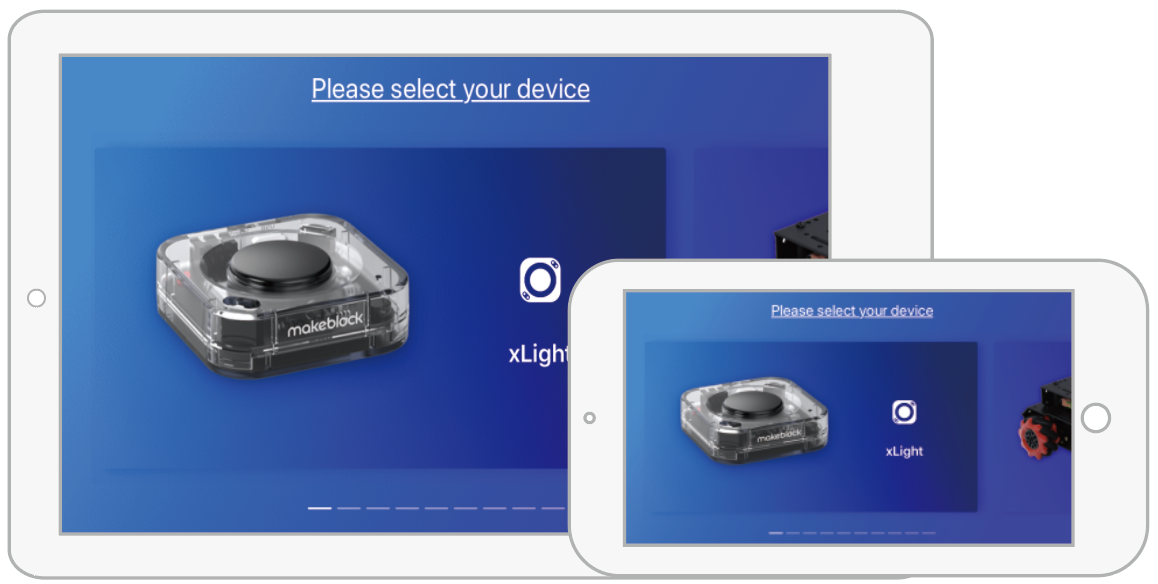
This page describes how to use the Makeblock app.
2. Get or update the Makeblock app
3. Connect your device to the Makeblock app
4. Start controlling your device
1. Preparation
Before you start, make sure that you've got:
- A tablet or smart phone
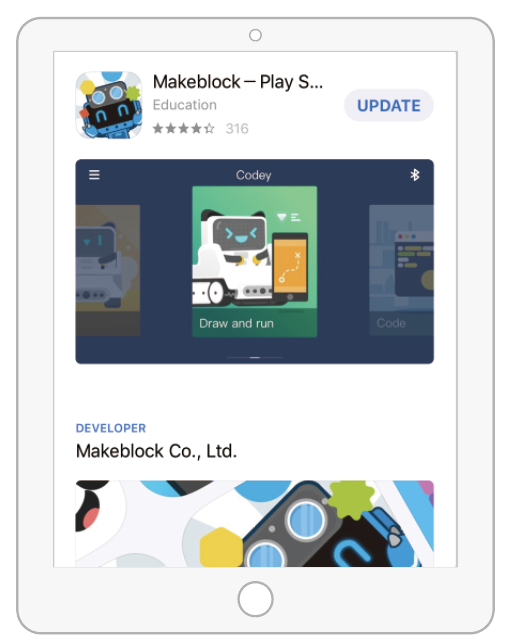 or
or 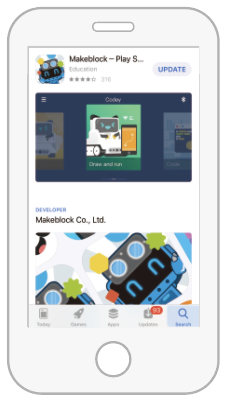
- A Makeblock device supported by the Makeblock appCurrently, the Makeblock app supports the following Makeblock devices:
- xLight
- mBot2/mBot Neo
- mBot Mega
- Codey Rocky
- mBot
- mBot Ranger
- Ultimate 2.0
- Airblock
- Starter/Ultimate
- MotionBlock
To use the Makeblock app, you need to purchase one of them.
Note that some of them are no longer manufactured.
2. Get or update the Makeblock app
Use your mobile device to scan the following QR code to get or update your Makeblock app.
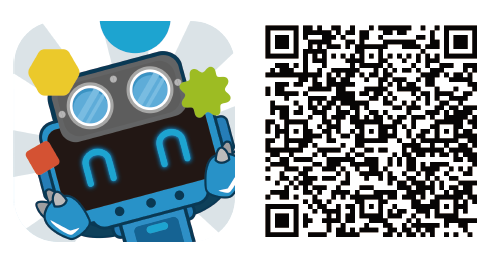
Alternatively, search for Makeblock in an app store to download or update your Makeblock app.
3. Connect your device to the Makeblock app
(1) Turn on Bluetooth on your smart device.
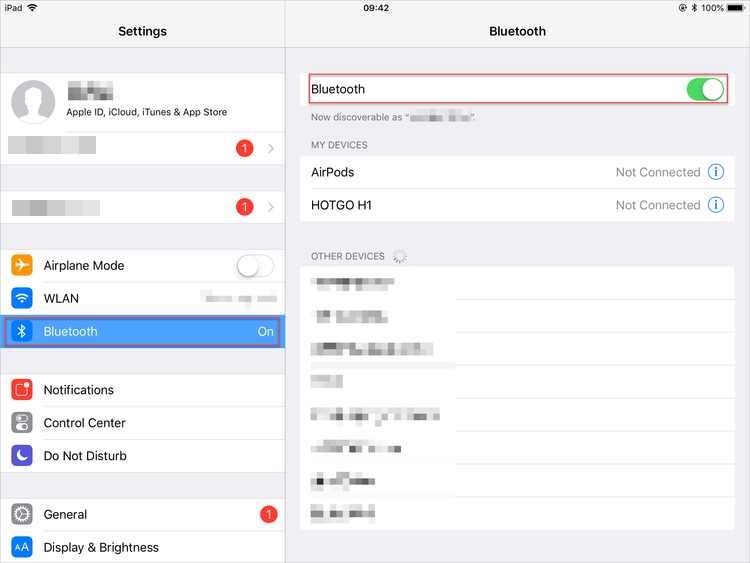
(2) Open the Makeblock app, tab  to choose your device, for example, xLight.
to choose your device, for example, xLight.
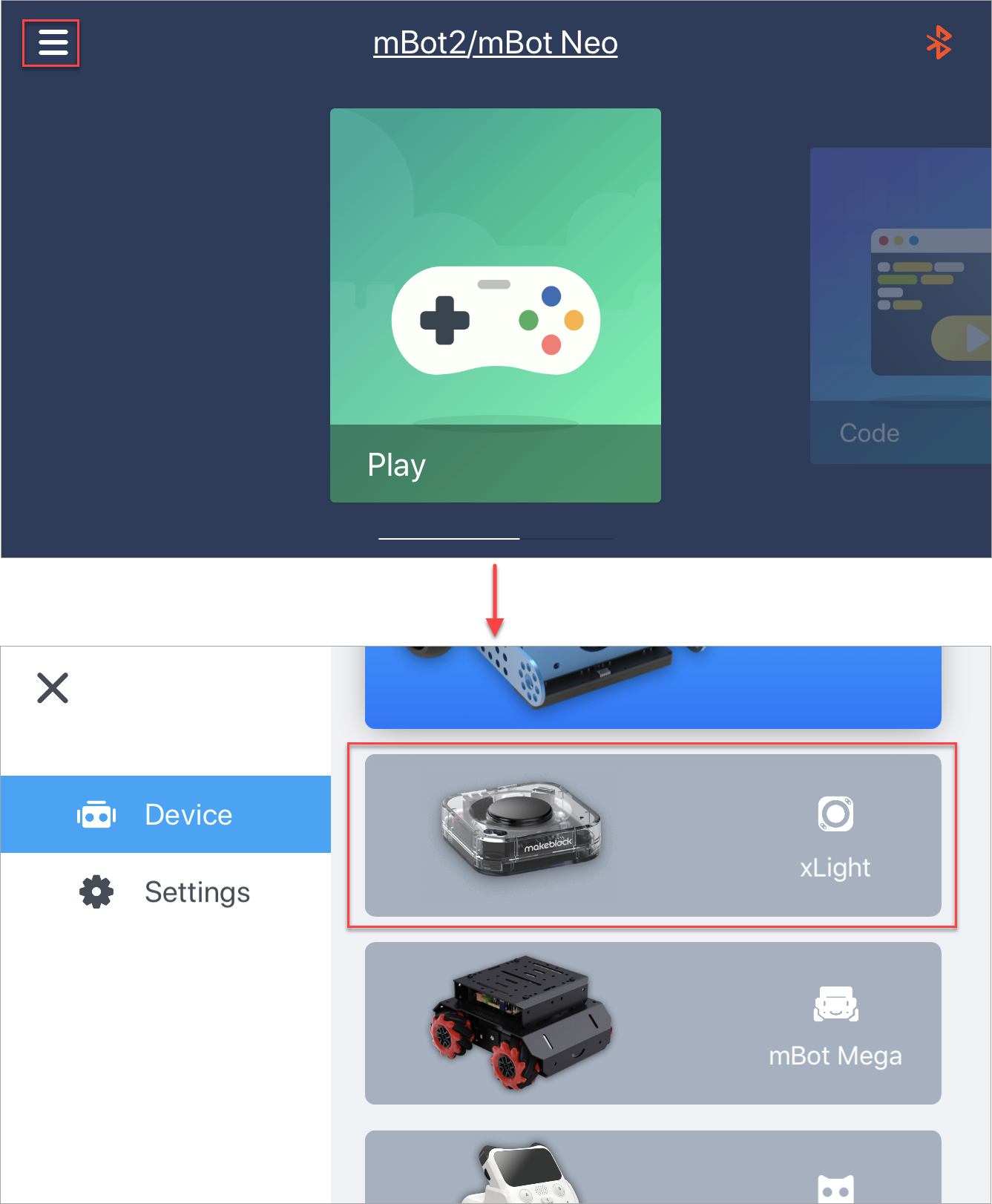
Note: If you have used the Makeblock app before, it displays the device you use last time when you open it.
(3) Tap the Bluetooth icon to connect xLight to Makeblock.
Makeblock automatically searches for devices that can be connected.
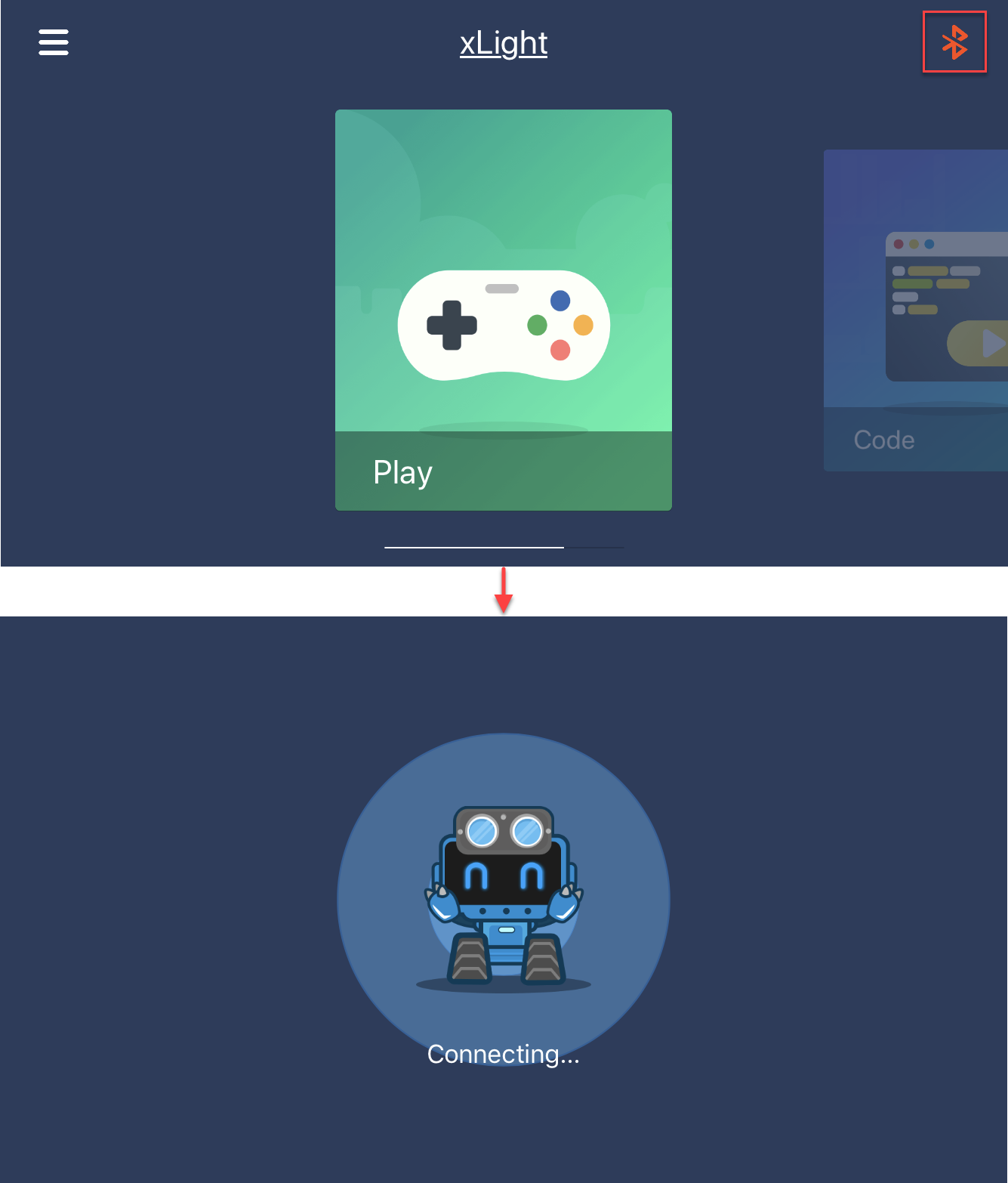
(4) Place your smart device close to xLight.
Makeblock connects to xLight and the Bluetooth icon turns into white, indicating that xLight is connected.
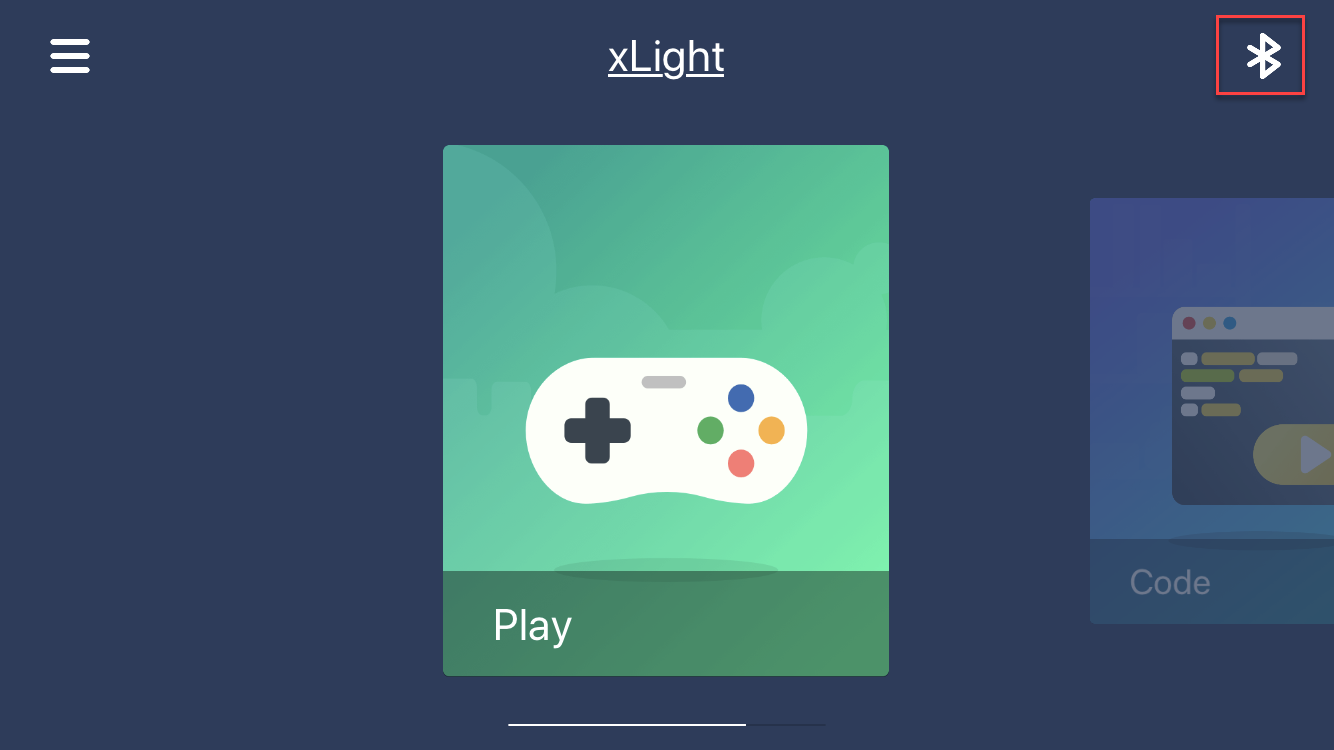
4. Start controlling your device
The functions provided by the Makeblock vary according to device. After connecting your device to the app, you can swipe left or right to see the functions. Use the functions for xLight as an example.
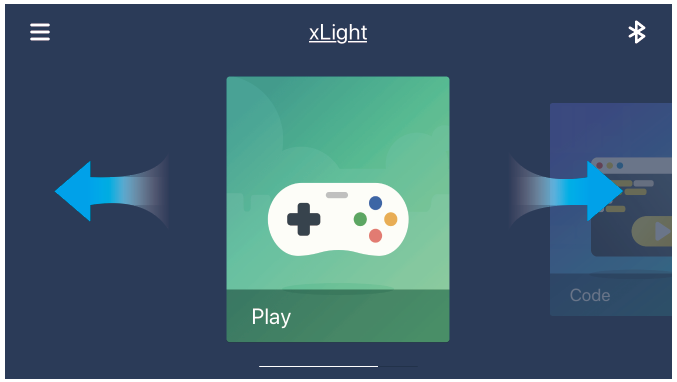
For details about the functions, go the device help documentation.
5. Detailed examples
Control xLight with the Makeblock App
Control mBot Neo with the Makeblock App
Control mBot Mega with the Makeblock and mBlock Apps
Control Codey Rocky with the Makeblock app
Comments
Please sign in to leave a comment.