
This page describes how to use the Makeblock app to control xLight.
2. Download and install the Makeblock app
3. Connect xLight to the Makeblock app
1. Preparation
Before you start, make sure that you've got:
- A tablet or smartphone
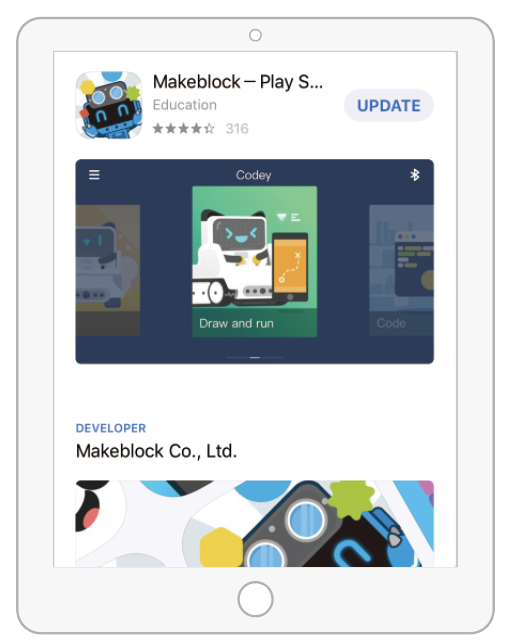 or
or 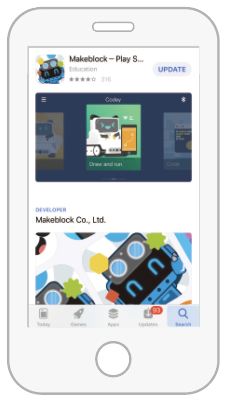
- xLight
 or
or  or
or 
If you haven't assembled your xLight, see Assemble xLight to assemble it and connect it to a power supply.
2. Download and install the Makeblock app
Use your smart device to scan the following QR code to download and install the Makeblock app.
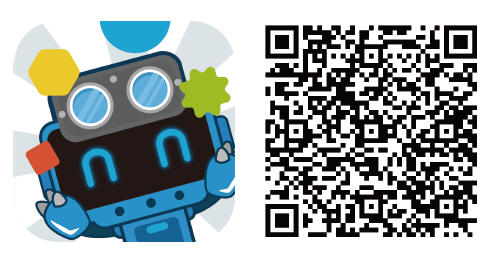
Alternatively, you can search for Makeblock in an app store.
3. Connect xLight to the Makeblock app
(1) Enable Bluetooth on your smart device.
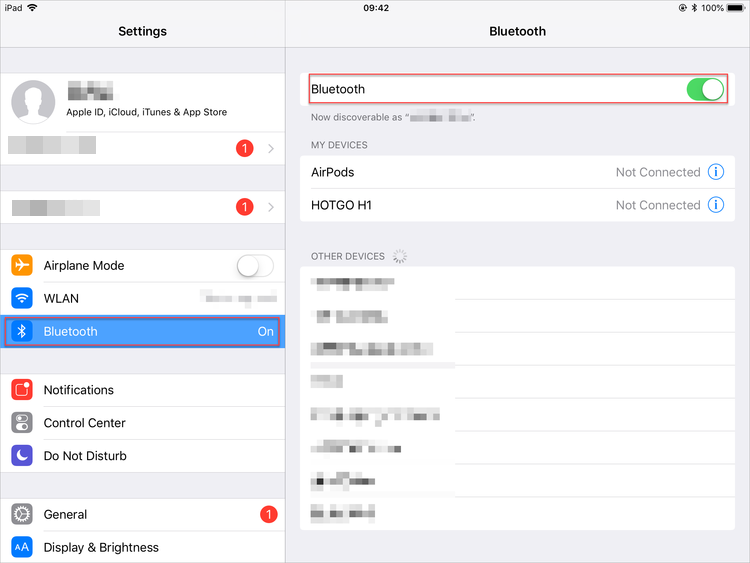
(2) Open the Makeblock app, tap  to choose xLight.
to choose xLight.
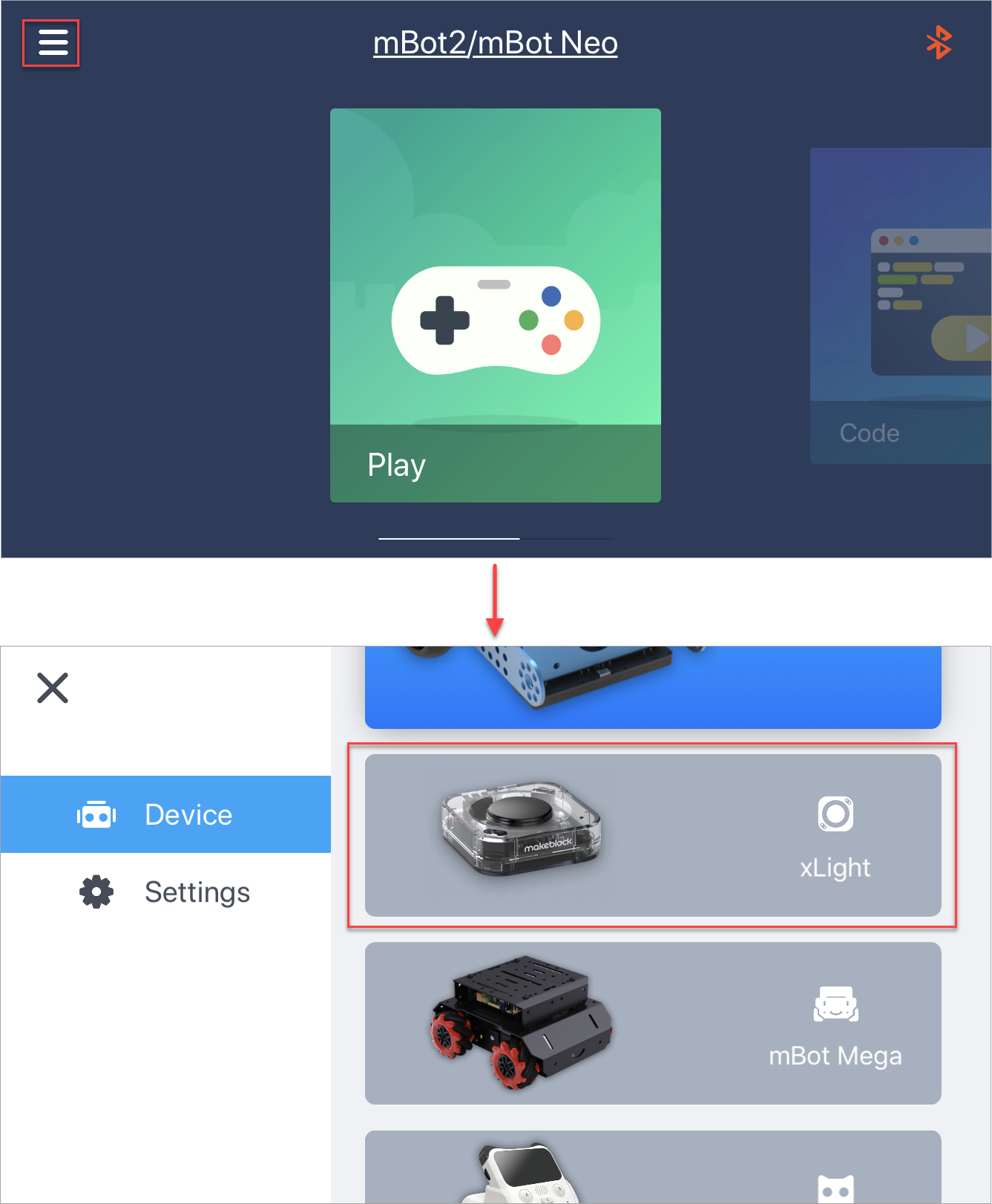
Note: When you open the Makeblock app, it displays the device you used last time.
(3) Tap the Bluetooth icon to connect xLight to the Makeblock app.
The Makeblock app automatically searches for devices that can be connected.
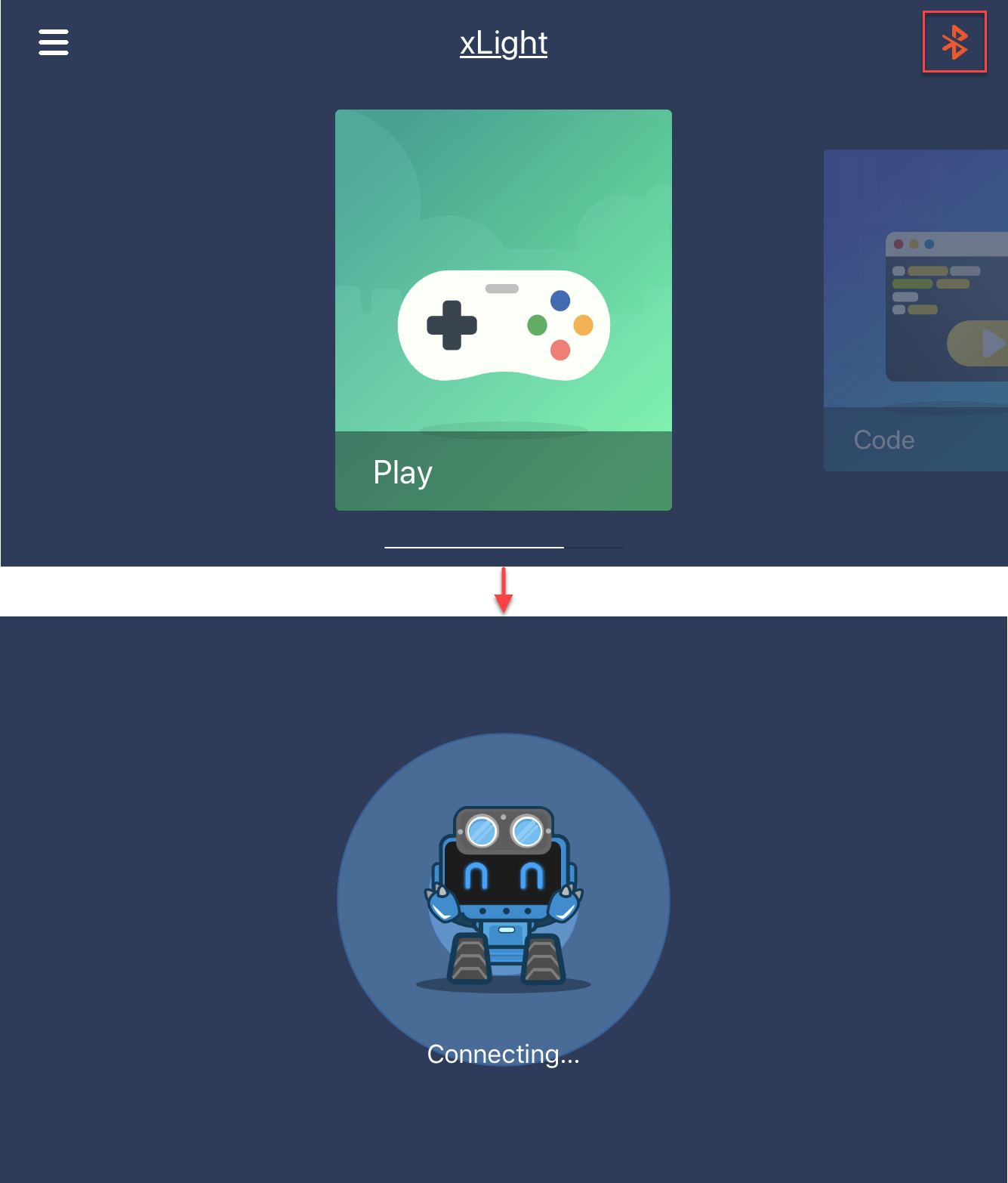
(4) Place your smart device close to xLight.
The Makeblock app connects to xLight and the Bluetooth icon turns white, indicating that xLight is connected.
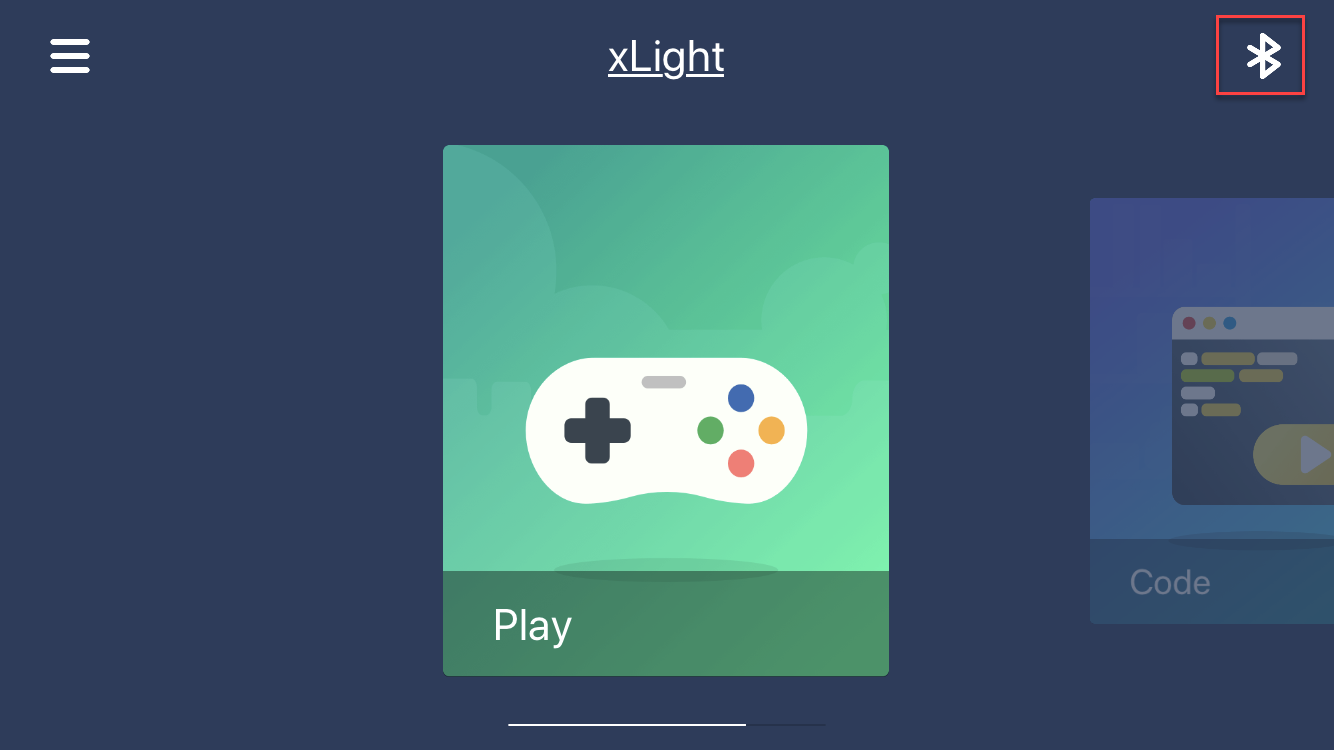
4. Control your xLight
The Makeblock app provides two functions for xLight, and you can swipe left or right to choose one.
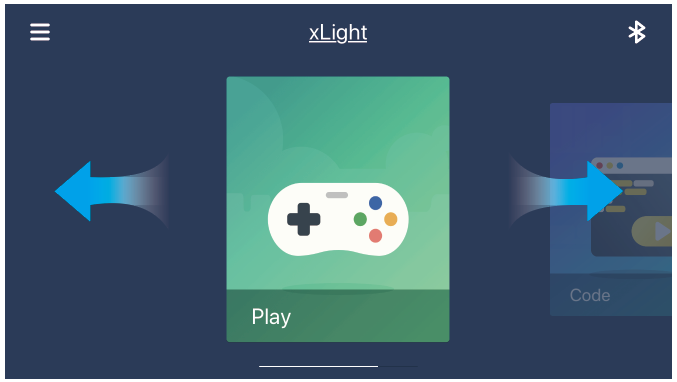
Play: allows you to control three forms of xLight
Code: prompts you to open the mBlock app
Play
The Play function provides three forms, and you can swipe left or right to choose one based on the parts you use.
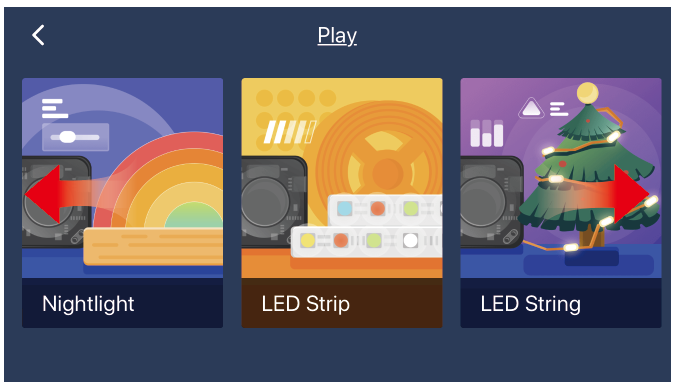
- Nightlight: applicable to xLight installed with the wooden base, allowing you to control 21 LEDs

- LED Strip: applicable to xLight installed with the LED strip, allowing you to control 99 LEDs

- LED String: applicable to xLight installed with the LED string, allowing you to control 100 LEDs

Note: When you use the LED strip, tap LED Strip to activate it, so that all LEDs of the LED strip are enabled; and when you use the LED string, tap LED String to activate it, so that all LEDs of the LED string are enabled.
Tap to enter the page for controlling xLight. For all the three forms, the same working modes, light effects, and games are provided.
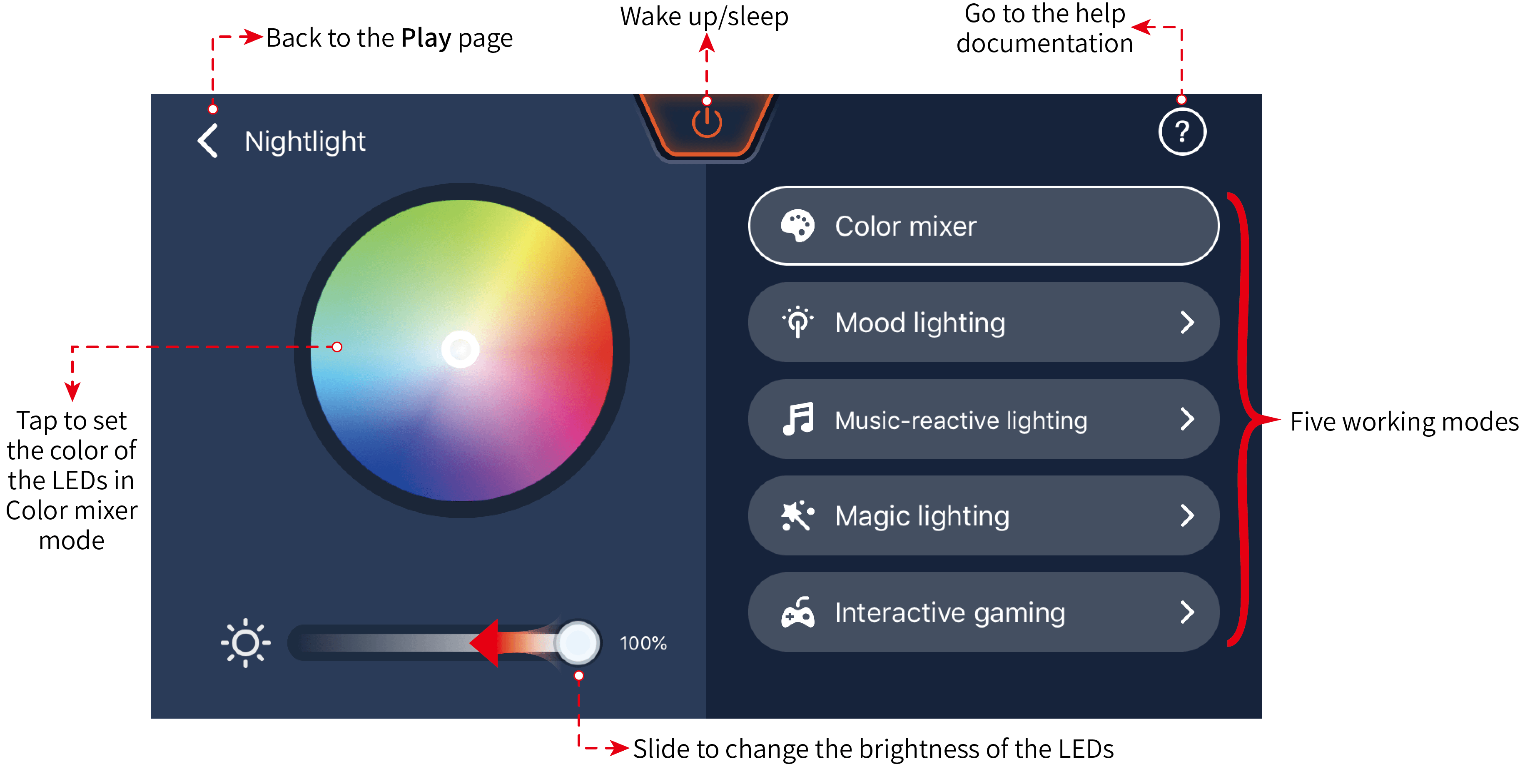
The Color mixer mode is available only when you use the Makeblock app to control xLight. You can tap to set the color of the LEDs.
For details about the Mood lighting, Music-reactive lighting, Magic lighting, and Interactive gaming modes, see Default Program of xLight.
Code
When you tap the Code function, the Makeblock app prompts you to open the mBlock app to program xLight.
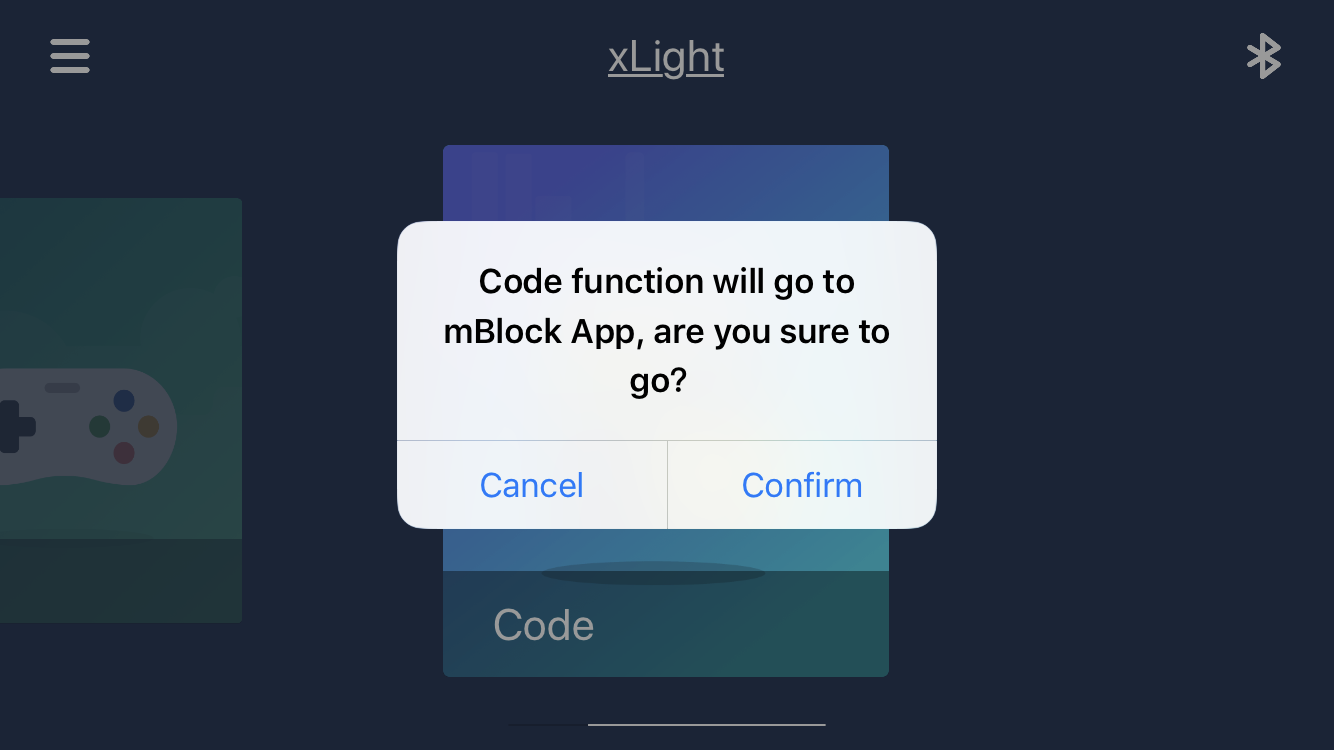
For details about how to program xLight on the mBlock app, see Program xLight with the mBlock App.
Comments
Please sign in to leave a comment.