Part 1 Objective
After you upload the program, CyberPi detects the ambient light. When the brightness reaches a certain low value and there is sound around, the RGB LEDs on CyberPi light up and are on for some time.
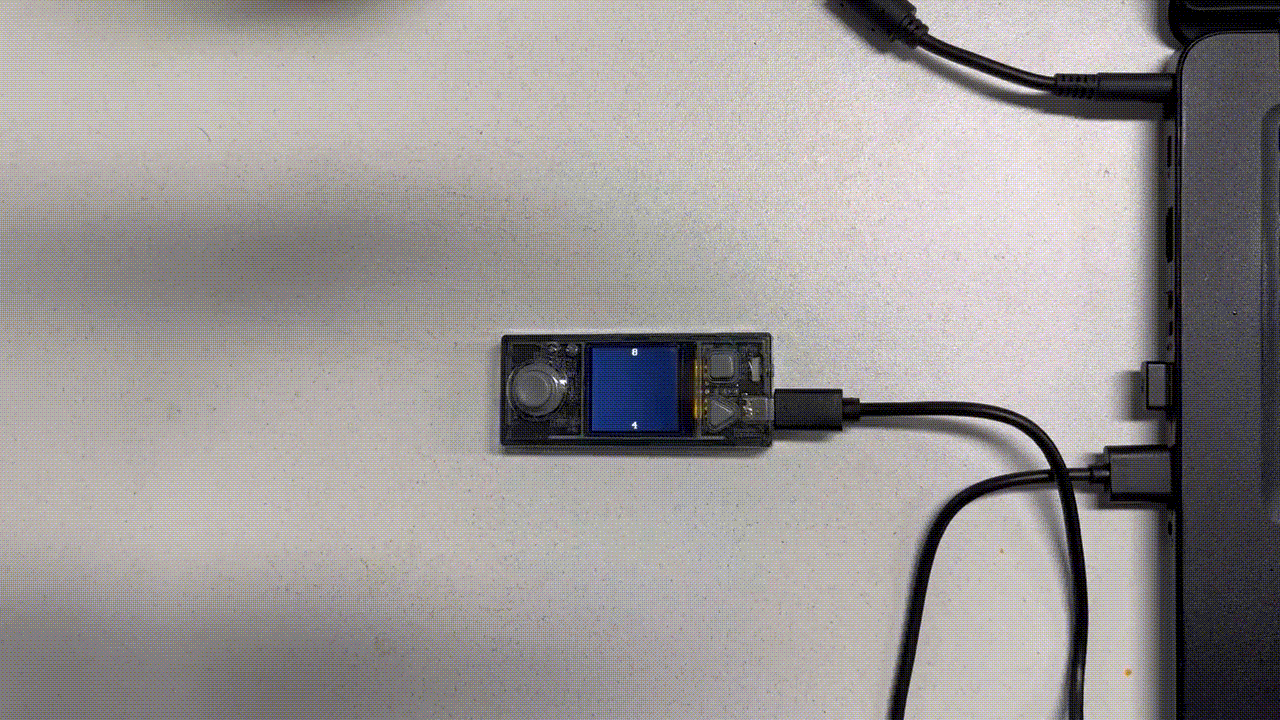
Part 2 Preparation
-
CyberPi x 1
-
USB cable (Type-C) x 1
-
Computer with network access x 1
Connect CyberPi to the computer by using the cable, open mBlock 5 (PC client or web version), connect CyberPi, and select the Upload mode.
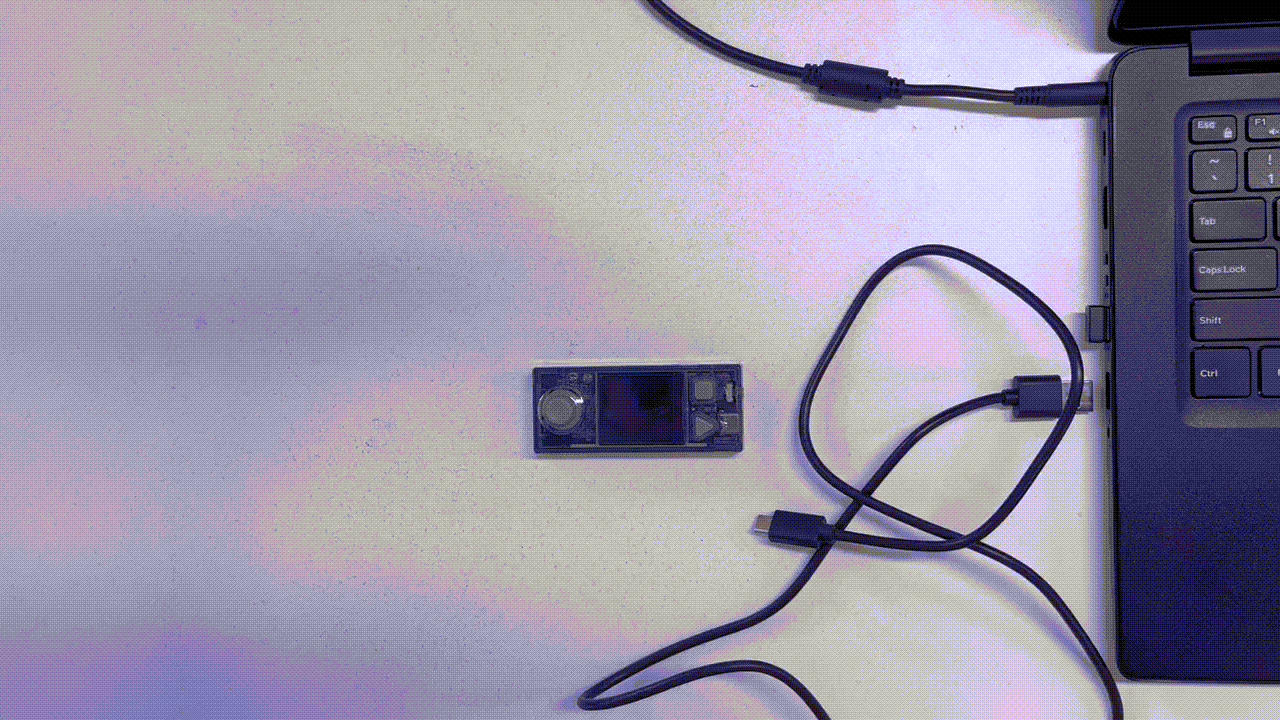
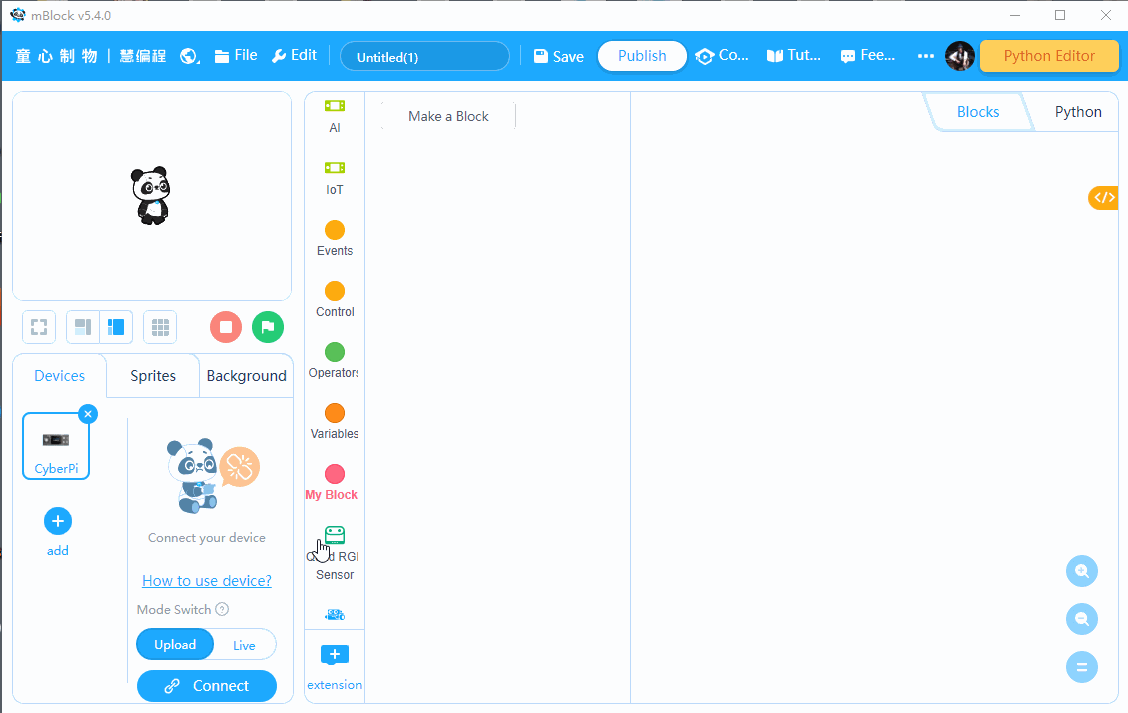
Part 3 Programming
Change the brightness of the RGB LEDs by changing the loudness.
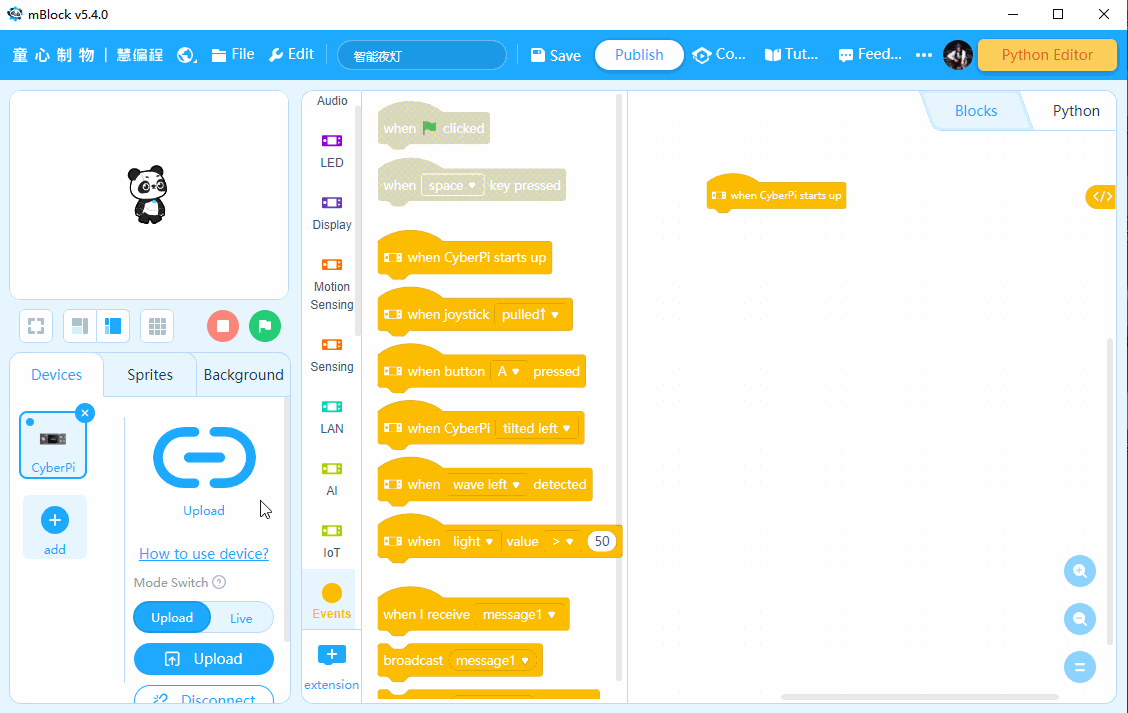
Part 4 Practice
Where in your house can you use the smart night light?
Comments
Please sign in to leave a comment.