Part 1 Objective
After you upload the program and press button A, CyberPi says "Hi" to you.
Part 2 Preparation
-
CyberPi x 1
-
USB cable (Type-C) x 1
-
Computer with network access x 1
Connect CyberPi to the computer by using the cable, open mBlock 5 (PC client or web version), connect CyberPi, and select the Upload mode.
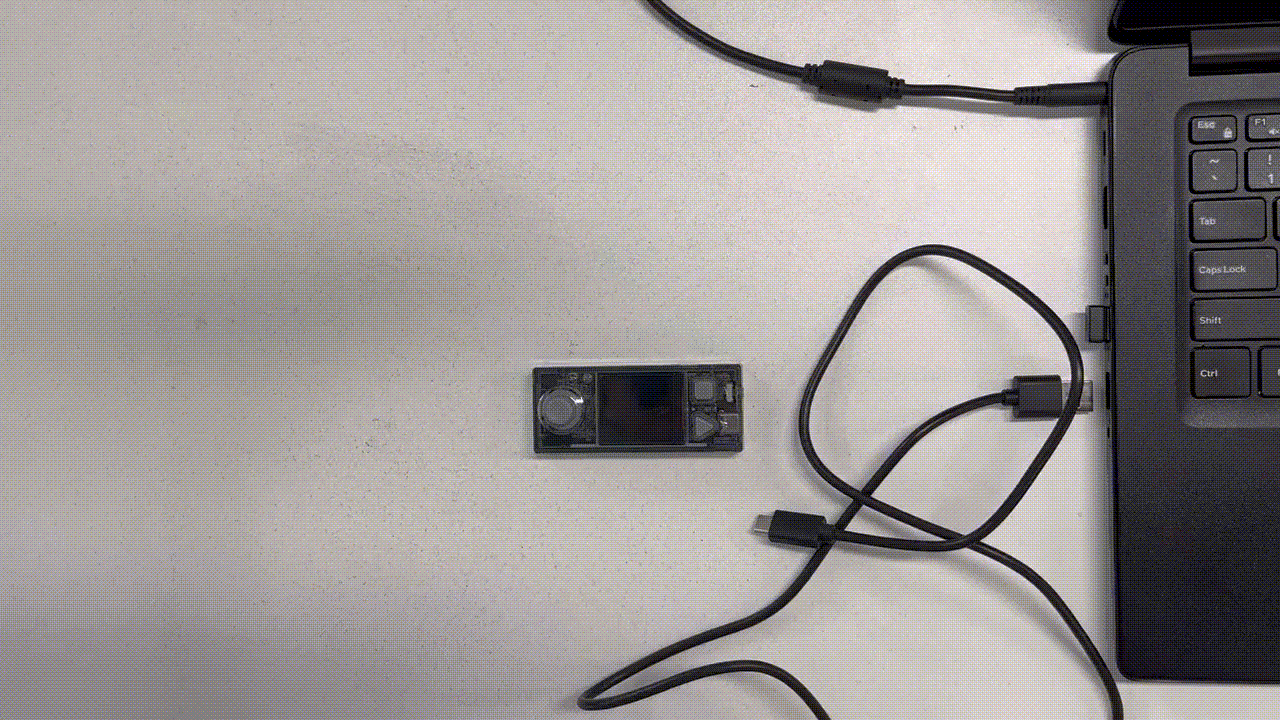
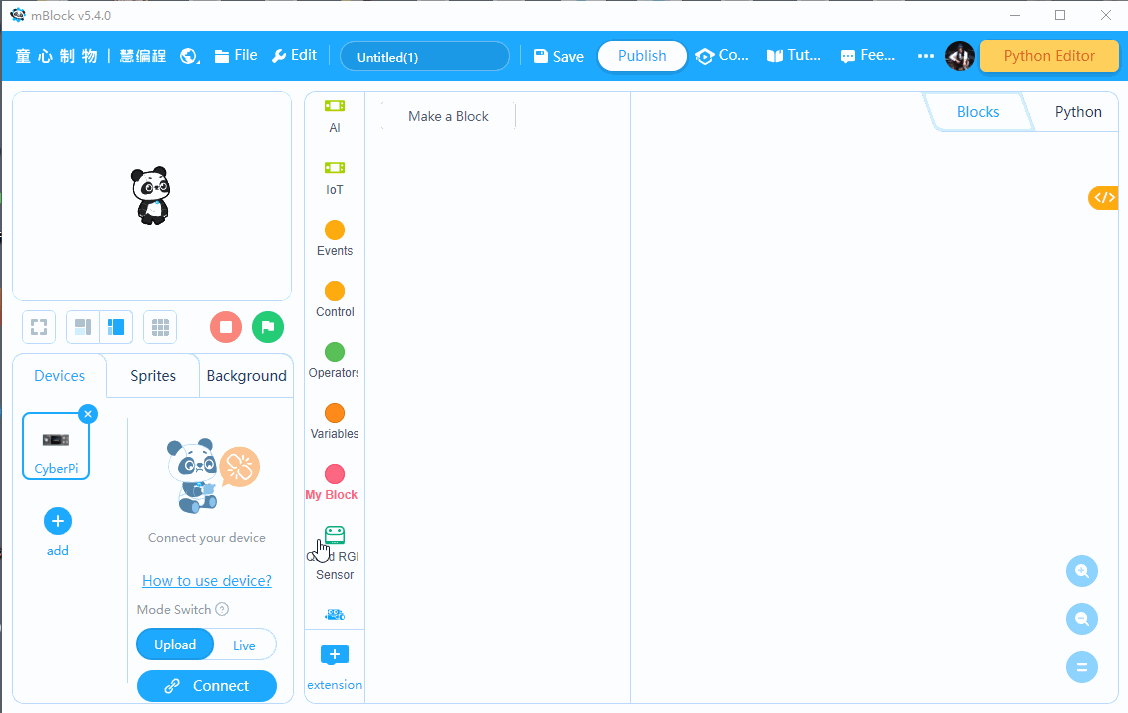
Part 3 Programming
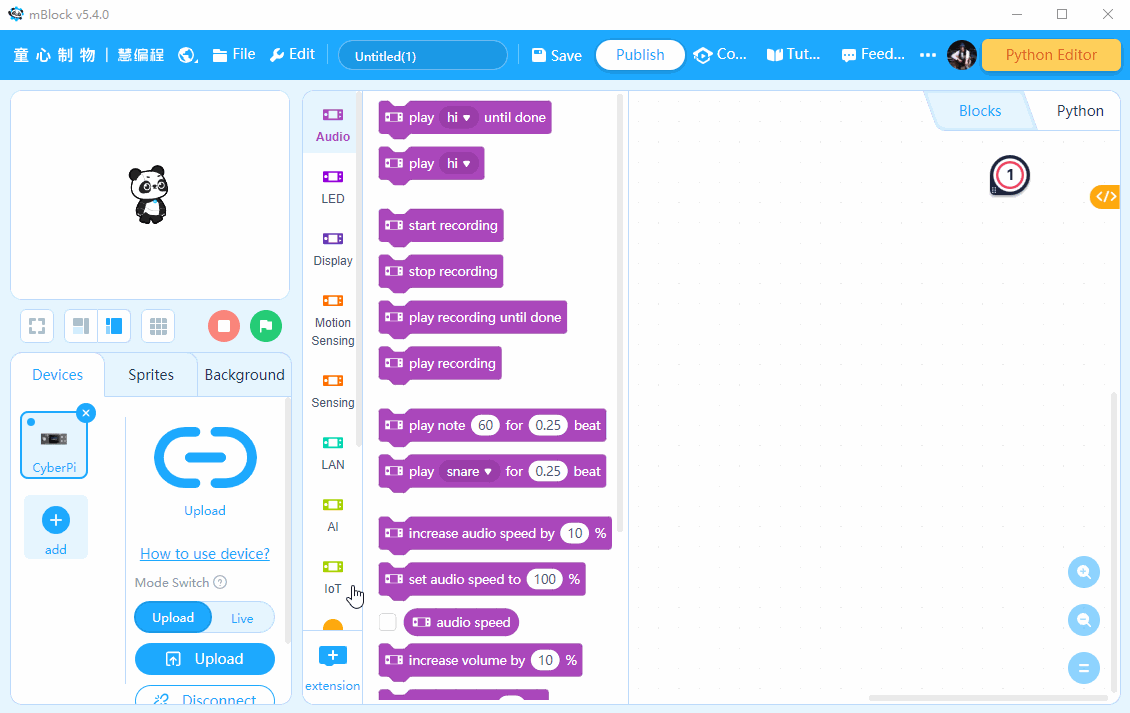
Part 4 Practice
Listen to other sounds of CyberPi.
Comments
Please sign in to leave a comment.