Part 1 Objective
After you upload the program, when you play music, the lighting effect of the RGB LEDs on the xLight wooden base, LED strip, or LED string changes with music.
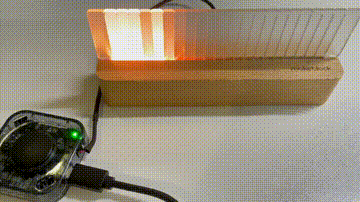
Part 2 Preparation
-
xLight control box 1
-
USB cable (Type-C) x 1
-
Computer with network access x 1
-
Wooden base or LED strip or LED string
Connect the wooden base, LED strip, or LED string to the xLight control box, connect the xLight control box to the computer by using the cable, open mBlock 5 (PC client or web version), delete the default device, click +add, select xLight from the Device Library and then click Set as mostly used device in the upper left corner, click Connect, and select the Upload mode.
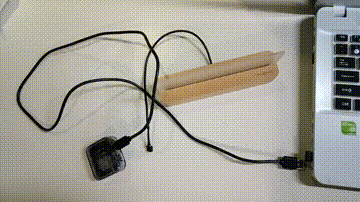
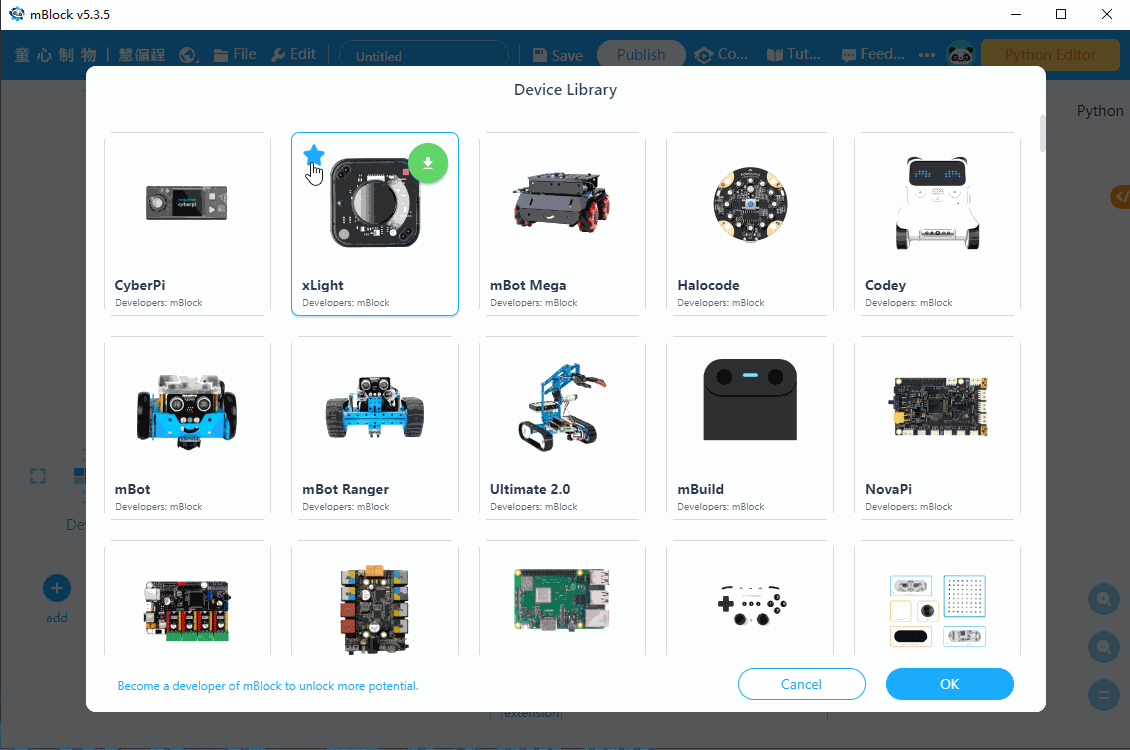
Part 3 Programming
Use Sensing blocks to make the lighting effect of the RGB LEDs change with music for 100 seconds.
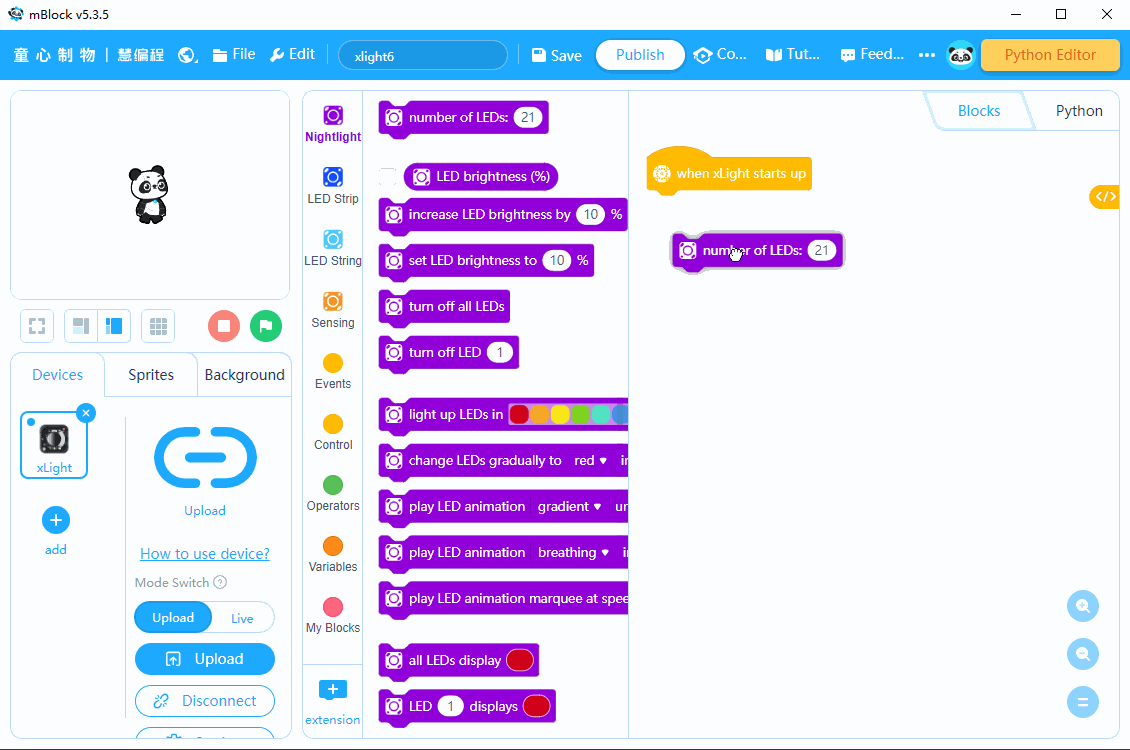
Part 4 Practice
Try to control the change of the light color of the RGB LEDs.
Comments
Please sign in to leave a comment.