Part 1 Objective
After you upload the program, the RGB LEDs on the xLight wooden base, LED strip, or LED string light up in red one by one from left to right and light up again after they go off, looking like flowing water.

Part 2 Preparation
-
xLight control box x 1
-
USB cable (Type-C) x 1
-
Computer with network access x 1
-
Wooden base or LED strip or LED string
Connect the wooden base, LED strip, or LED string to the xLight control box, connect the xLight control box to the computer by using the cable, open mBlock 5 (PC client or web version), delete the default device, click +add, select xLight from the Device Library and then click Set as mostly used device in the upper left corner, click Connect, and select the Upload mode.
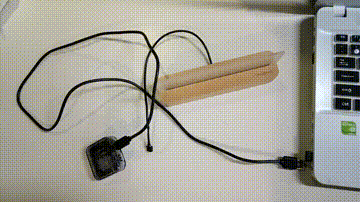
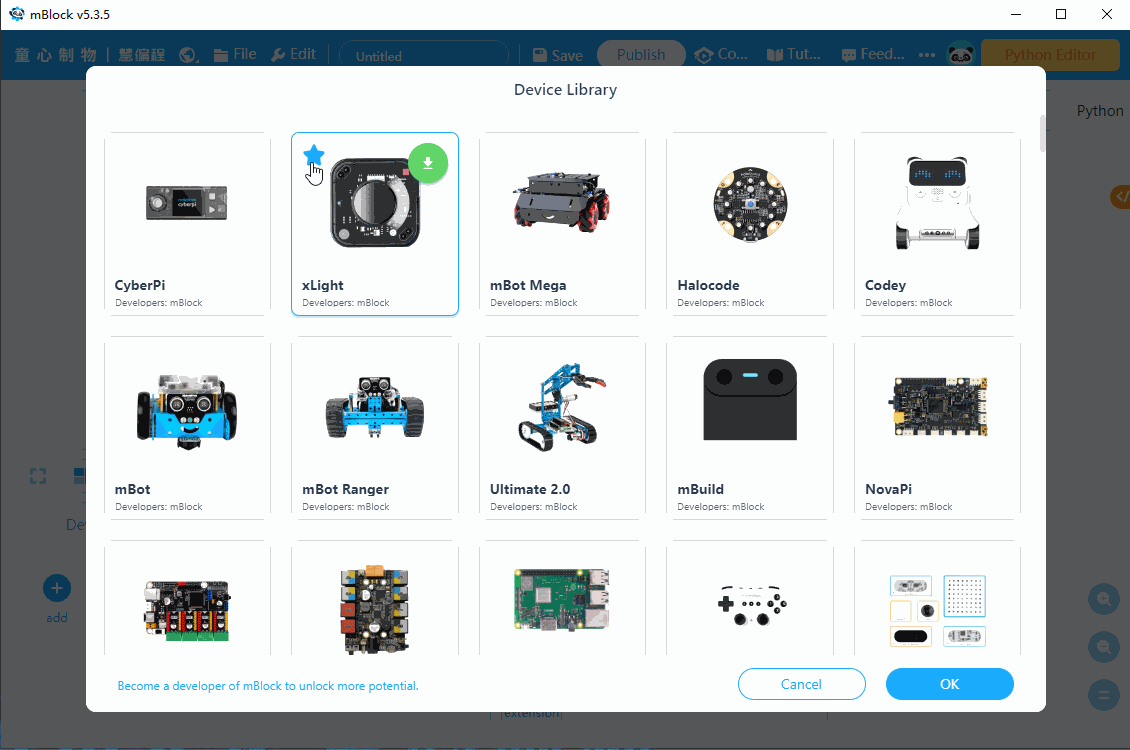
Part 3 Programming
Use Variables blocks and Control blocks to light up the RGB LEDs one by one.
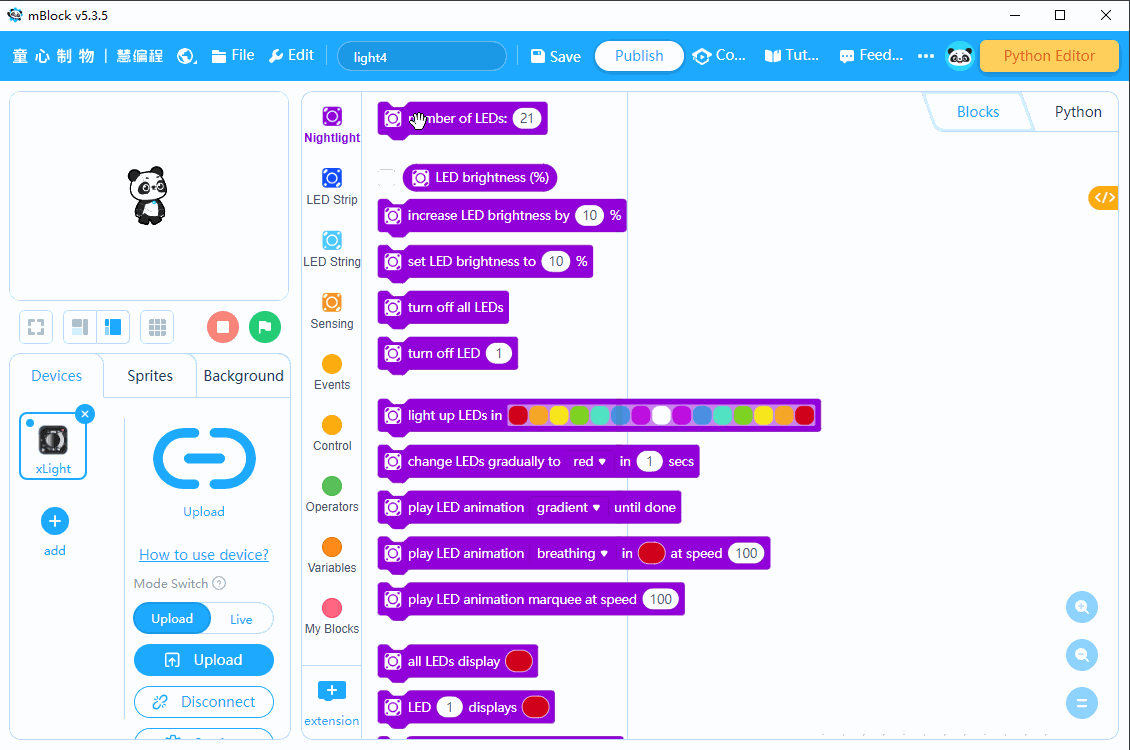
Part 4 Practice
-
Try to change the light color of the RGB LEDs.
-
Try to change the flowing speed of the "water".
Comments
Please sign in to leave a comment.