Part 1 Objective
After you upload the program, the first RGB LED on the xLight wooden base, LED strip, or LED string blinks once every second.



Part 2 Preparation
-
xLight control box x 1
-
USB cable (Type-C) x 1
-
Computer with network access x 1
-
Wooden base or LED strip or LED string
Connect the wooden base, LED strip, or LED string to the xLight control box, connect the xLight control box to the computer by using the cable, open mBlock 5 (PC client or web version), delete the default device, click +add, select xLight from the Device Library and then click Set as mostly used device in the upper left corner, click Connect, and select the Upload mode.
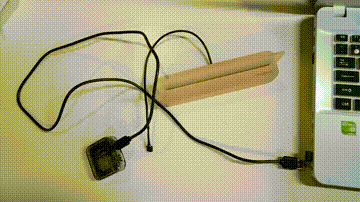


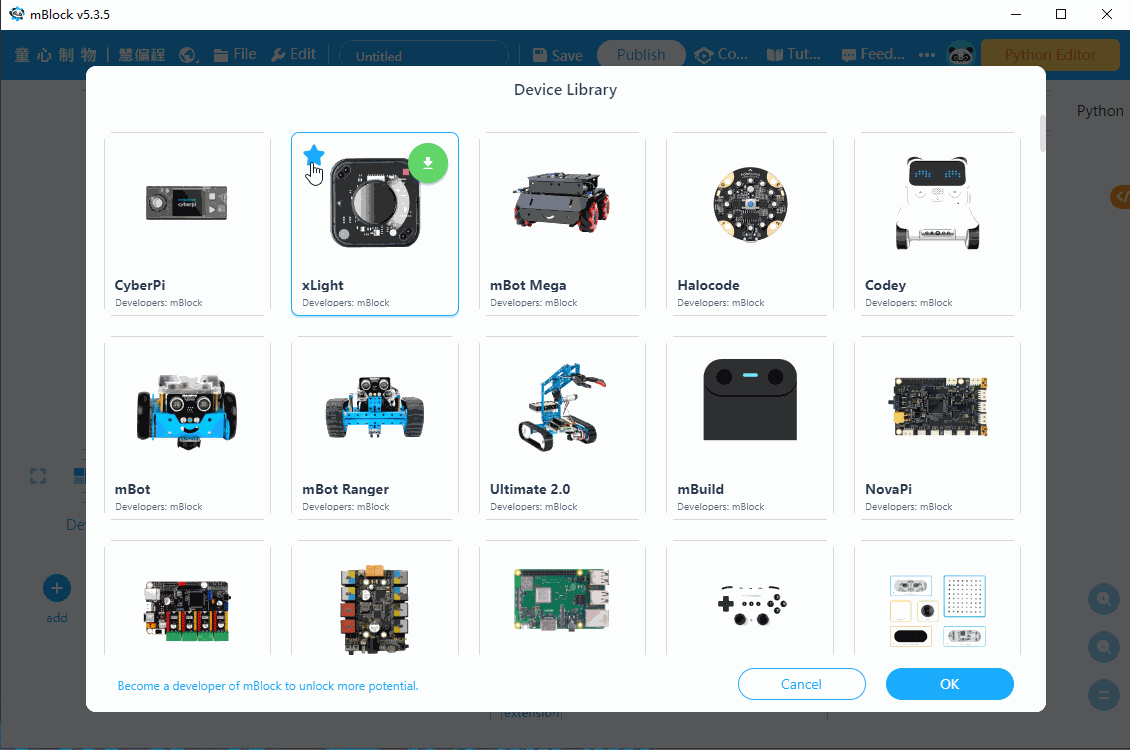
Part 3 Programming
-
Write a program to make the first LED on the wooden base blink.
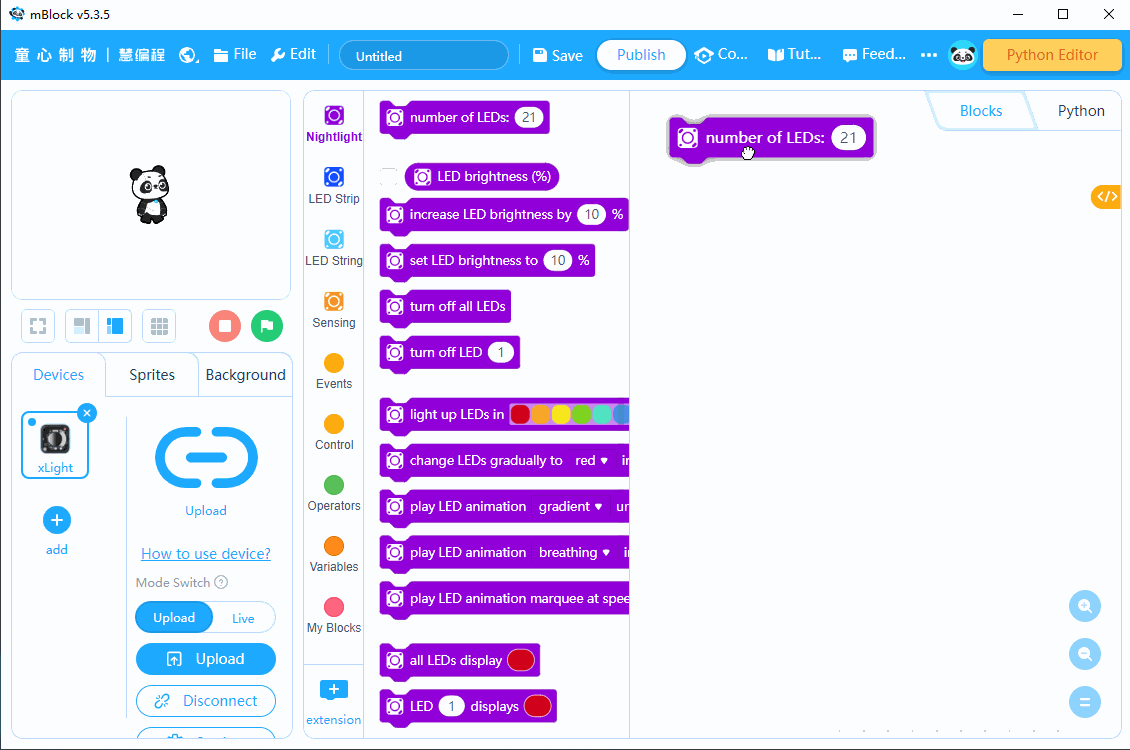
-
Write a program to make the first LED on the LED strip blink.
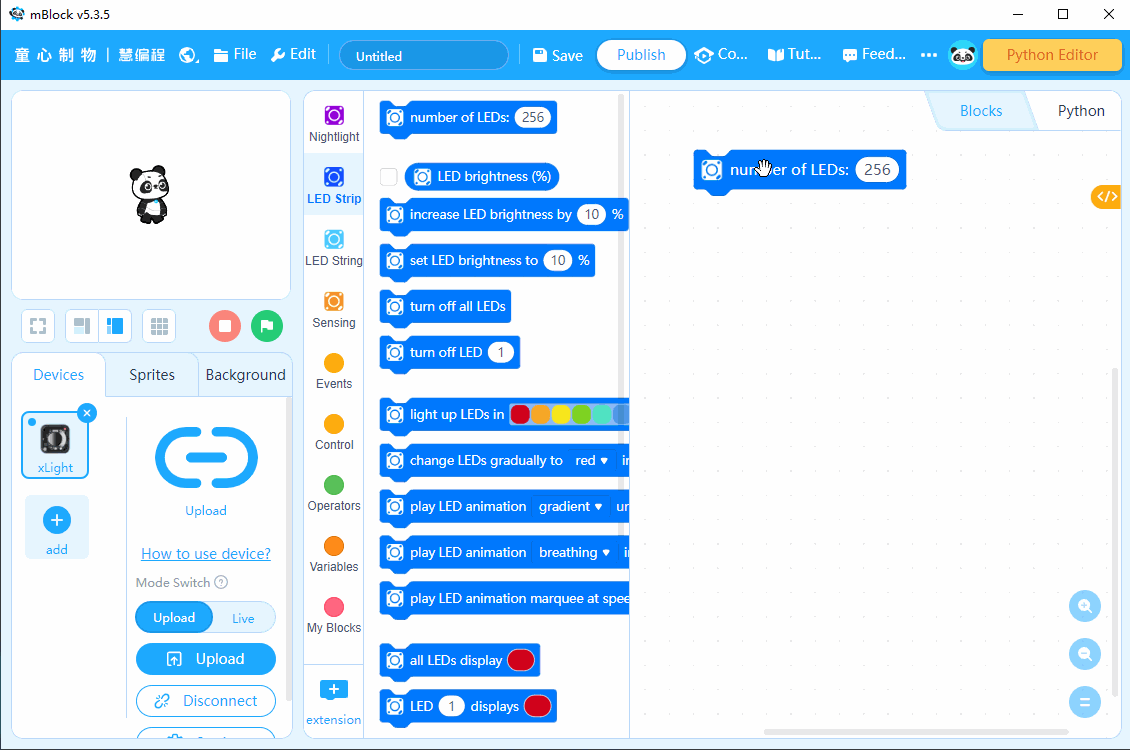
-
Write a program to make the first LED on the LED string blink.
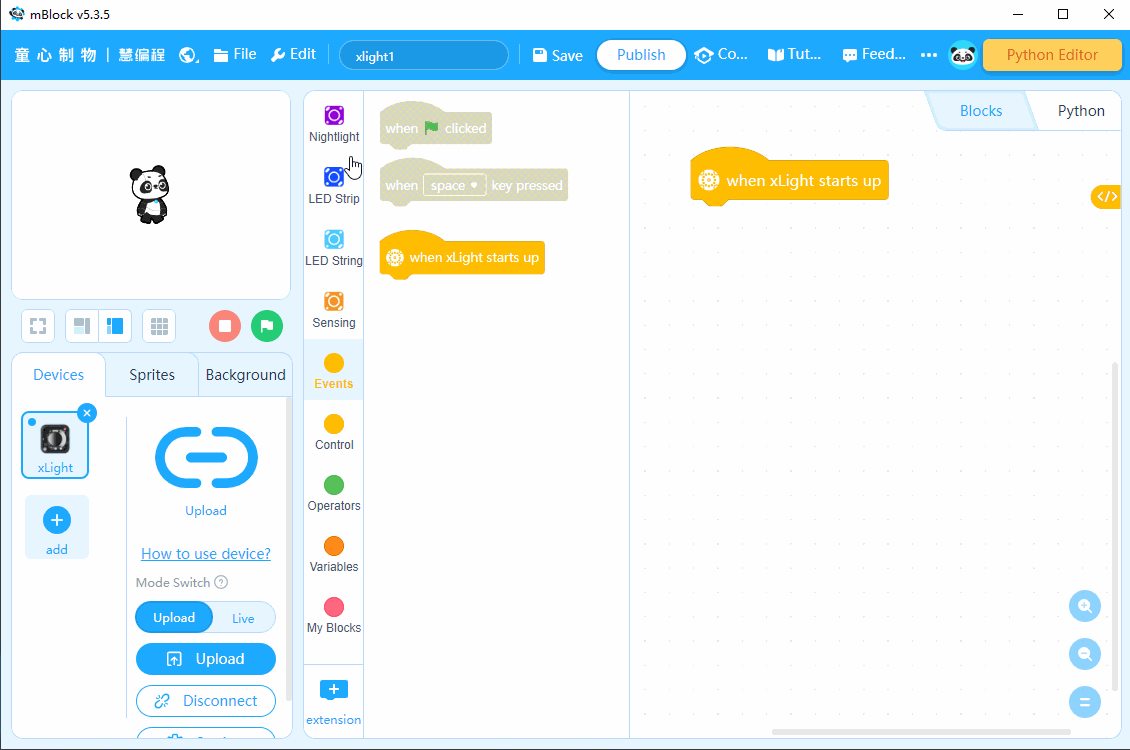
Part 4 Practice
-
Try to change the light color of the RGB LED.
-
Try to change the blinking frequency of the RGB LED.
Comments
Please sign in to leave a comment.