Part 1 Objective
Use IoT blocks to connect to the network, select a city to obtain its weather condition, then Codey's screen displays the weather condition of the city.

Part 2 Preparation
-
Codey (robot controller) x 1
-
USB cable x 1
-
Computer with network access x 1
Connect Codey to the computer by using the USB cable, open mBlock 5 (PC client or web version), delete the default device, click +add, select Codey from the Device Library and then click Set as mostly used device in the upper left corner, click Connect, and select the Upload mode.

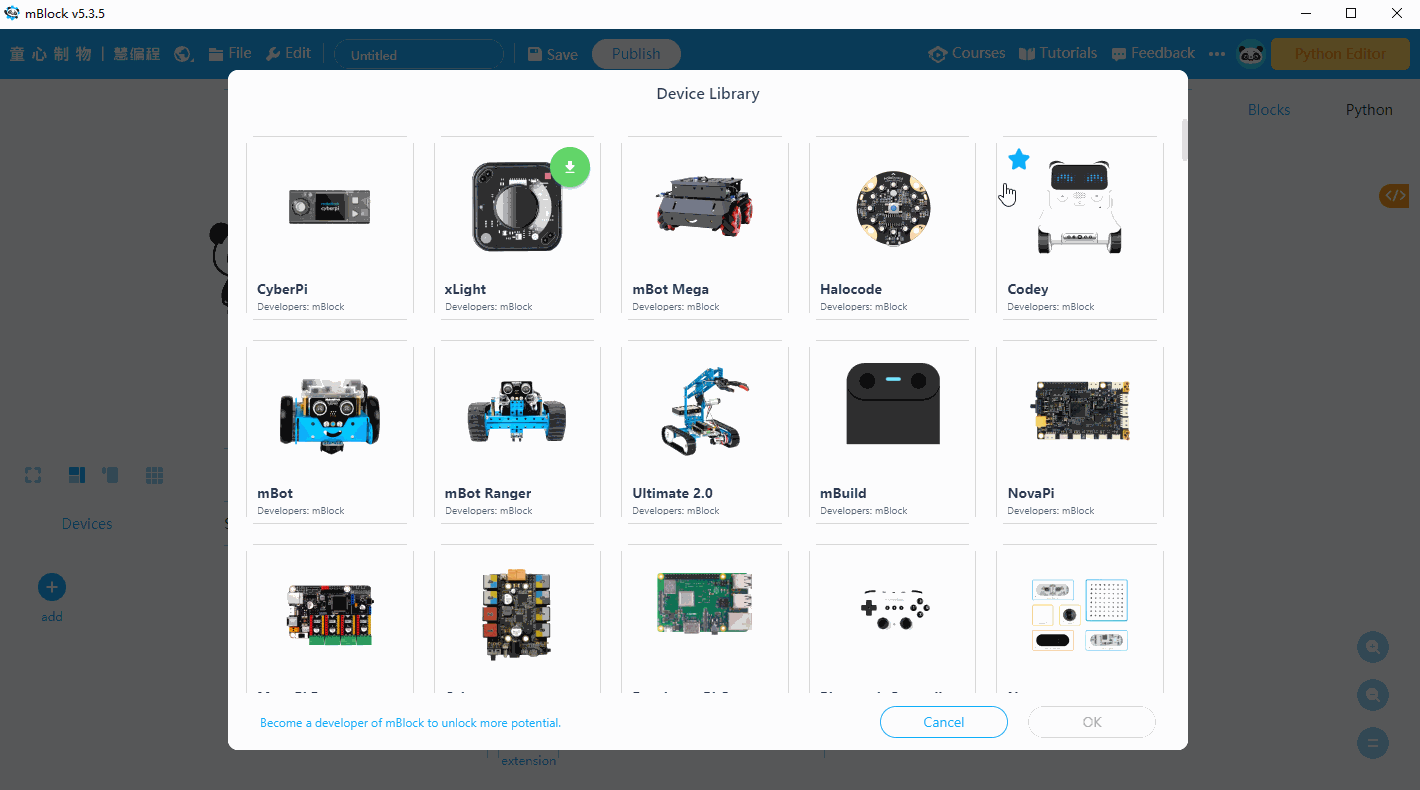
Part 3 Programming
-
Click + extension and then click + Add below IoT.
-
Use IoT blocks together with Looks blocks and Control blocks, and click Upload to obtain and display the weather condition of a city.

Part 4 Practice
-
Try to obtain the weather condition and temperature of your city.
-
Try to display the weather condition, the maximum temperature, and the minimum temperature of your city in turn.
Comments
Please sign in to leave a comment.