Part 1 Objective
After you upload the program, Codey Rocky expresses its happiness with a happy face, laughter, and movement when you press button A.

Part 2 Preparation
-
Assembled Codey Rocky x 1
-
USB cable x 1
-
Computer with network access x 1
Connect Codey to the computer by using the USB cable, open mBlock 5 (PC client or web version), delete the default device, click +add, select Codey from the Device Library and then click Set as mostly used device in the upper left corner, click Connect, and select the Upload mode.

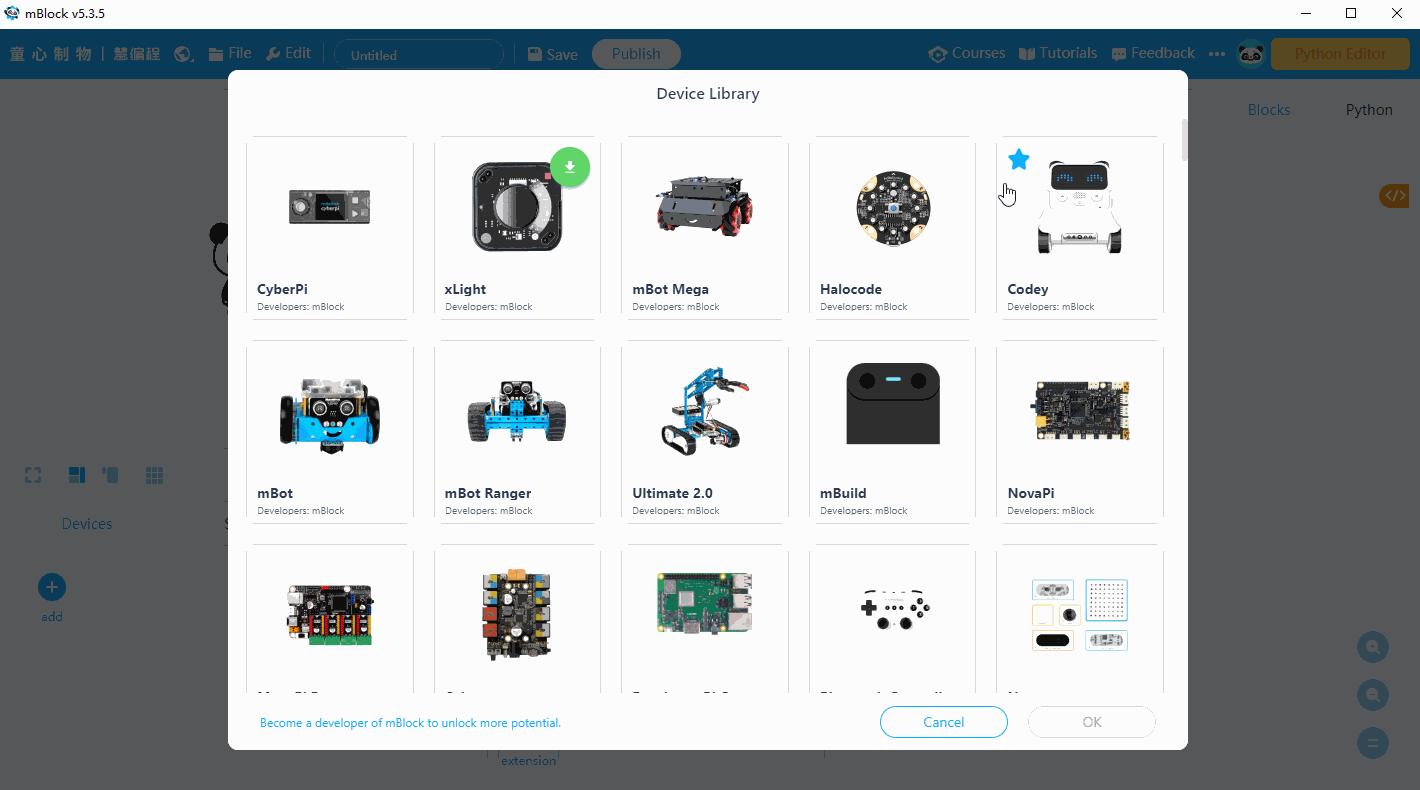
Part 3 Programming
Drag and drop the when button ( ) is pressed block from Events blocks and drag and drop the smile block from Emotion blocks to the scripts area, and click Upload.
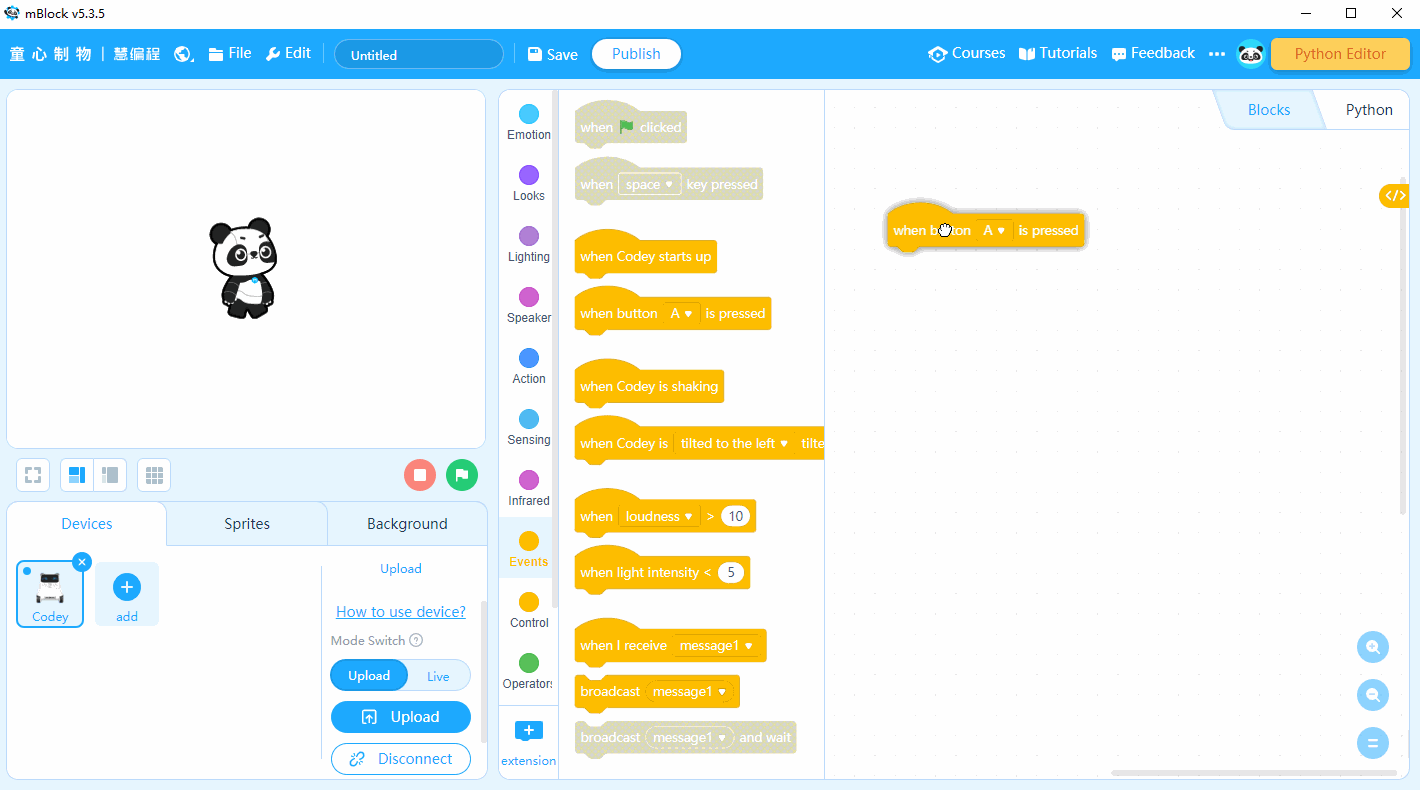
Part 4 Practice
Try to make Codey Rocky express other emotions.
Comments
Please sign in to leave a comment.