Part 1 Objective
After you upload the program, the LEDs on Auriga light up and the light changes with music.

Part 2 Preparation
- Auriga x 1
- USB cable x 1
- Computer with network access x 1
Connect Auriga to the computer by using the USB cable, open mBlock 5 (PC client or web version), connect CyberPi, and select the Upload mode.
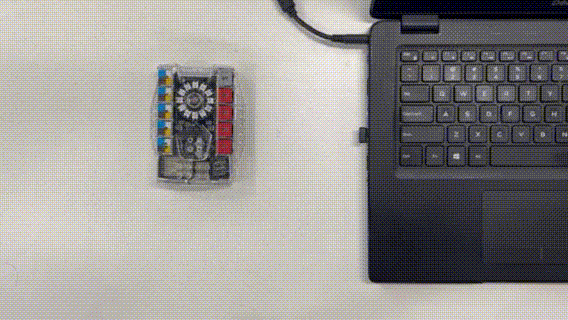
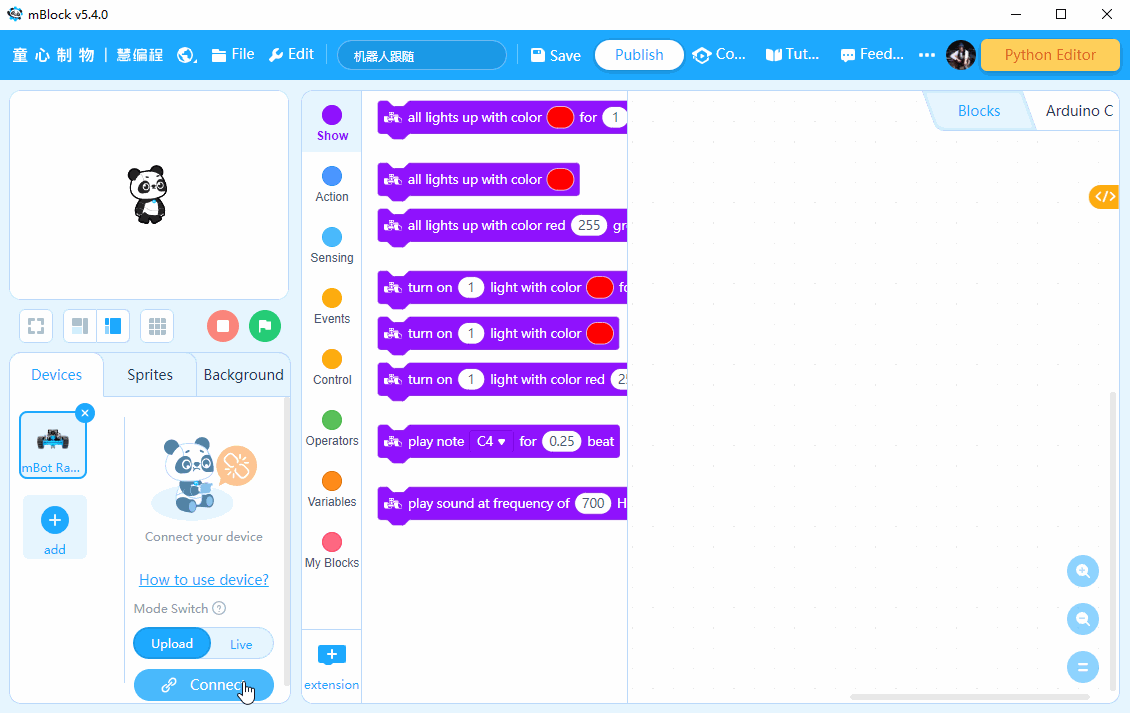
Part 3 Programming
Part 4 Practice
Try to control the number of RGB LEDs lit up by changing the volume of the sound.
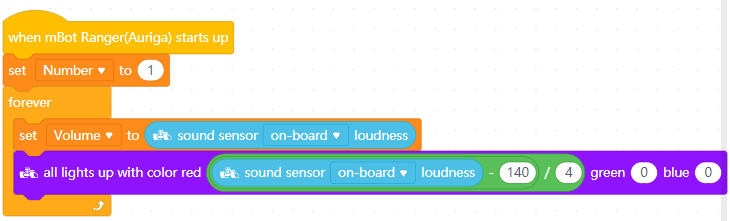
Comments
Please sign in to leave a comment.