Part 1 Objective
After you upload the program, the LEDs light up one by one from LED 1 to LED 12, looking like flowing water.

Part 2 Preparation
-
Auriga x 1
-
USB cable x 1
-
Computer with network access x 1
Connect Auriga to the computer by using the USB cable, open mBlock 5 (PC client or web version), connect CyberPi, and select the Upload mode.
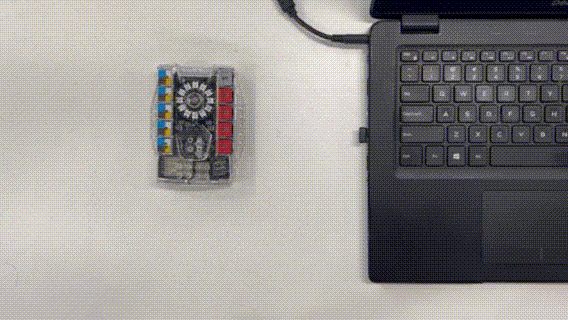
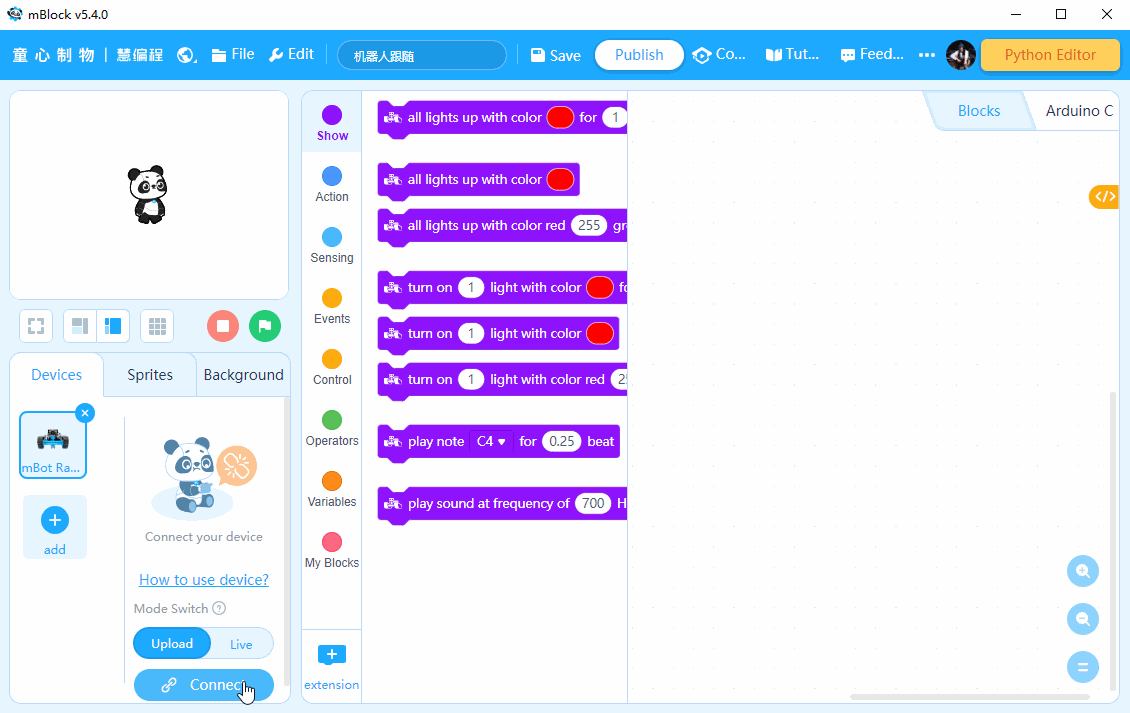
Part 3 Programming
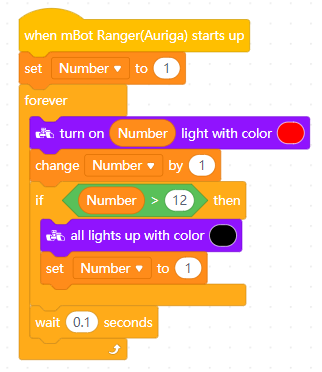
Part 4 Practice
- Try to change the flowing direction of the "water".
- Try to change the flowing speed of the "water".
Comments
Please sign in to leave a comment.