The default program provides four working modes, and each working mode provides multiple light effects or games.
Mood lighting

In mood lighting mode, xLight can create a temporary state of mind or feeling by showing various light effects, lighting up the LEDs in various colors and in various ways.
The light effects are described as follows:
① Static rainbowThe LEDs are lit up in the colors of a rainbow. ② Dynamic rainbowThe LEDs are lit up in the colors of a rainbow and the colors keep changing. ③ GradientThe LEDs are lit up in gradient colors. ④ MarqueeThe colors of the LEDs move one position by one position from left to right. |
|
⑤ MeteorThe color of the LEDs change like a meteor shooting across the sky. ⑥ FireflyThe LEDs glow like fireflies. ⑦ TidalThe shape of the light changes like tide rising and falling. ⑧ Random colorThe color of the LEDs changes randomly. |
Music-reactive lighting

In music-reactive lighting mode, the light of xLight changes with the loudness detected by the microphone.

① Marquee
The colors of the LEDs move one position by one position from left to right, and the moving speed changes with the loudness detected by the microphone. A greater loudness indicates a higher speed.
② Meteor
The color of the LEDs change like a meteor shooting across the sky, and the changing speed changes witht the loudness detected by the microphone. A greater loudness indicates a higher speed.
③ Dynamic lighting
The colors of the LEDs change in the gradient way, and the changing speed changes with the loudness detected by the microphone. A greater loudness indicates a higher speed.
④ Colorful lightning
A number of LEDs are lit up and turned off, like lightning. The number of LEDs changes with the loudness detected by the microphone.
The loudness is defined as 10 levels.
| Loudness | Number of LEDs |
| 0–10 | 1 |
| 11–20 | 2 |
| ... | ... |
| 91–100 | 10 |
The brightness of the LEDs changes with the loudness. A greater loudness indicates a higher brightness.
⑤ Bouncing
The light moves from left to right and then moves back to the left, like a ball bouncing. The loudness detected by the microphone is defined as 21 levels, corresponding to the distance the light moves.
| Loudness | Position (LEDs) |
| 1–5 | 1 |
| 6–10 | 2 |
| ... | ... |
| 91–96 | 19 |
| 96–98 | 20 |
| 99–100 | 21 |
⑥ Spreading
The light spreads to the two sides from the middle, and the moving distance changes with the loudness detected by the microphone. A greater loudness indicates a larger distance.
⑦ Collision
A light beam moves from right to left, a number of light beams move from left to right, and the moving speed changes with the loudness detected by the microphone. A greater loudness indicates a higher speed.
When the light beam comes into contact with the light beams on the left, they look like crashing into each other.
⑧ Concentrating
Among the 21 LEDs, LED 11 is not lit up, LEDs 10 and 12 are lit up in fluorescent yellow, and LEDs 1 to 9 and 13 to 21 are lit up in purple, blue, cyan, green, red, orange, yellow, white in turn.

The light of LEDs 10 and 12 spreads to left and right, respectively, and the light of LEDs 1 to 9 and 13 to 21 moves to the middle.
Magic lighting

In magic lighting mode, the light of xLight can change with your gestures detected by the IR sensors or the loudness detected by the microphone.
Note that the maximum detection distance of an IR sensor is 15 cm.
① Meteor magic
You can wave your hand from left to right or from right to left over the IR sensors to generate meteors. The faster you wave your hands, the faster the meteors move.

② Stardust magic
You can move your hand upwards and downwards over the two IR sensors to change the brightness and color changing speed of the light. The brightness is 10% and changing speed is 10% by default, and the closer your hand is to the IR sensors, the higher the brightness, and the higher the changing speed.

③ Sound wave magic

Interactive gaming

① Slider balancing
In this game, a slider consisting of 6 LEDs and two walls each consisting of 4 LEDs are generated, and you need to keep the slider in the safe zone from touching a wall.

- When the game starts, the slider moves randomly, and you can touch the left IR sensor to make it move to the left and touch the right IR sensor to make it move to the right.
- If the slider touches a wall, you lose the game, all LEDs are lit up in red, and the game starts all over again.
- If you keep the slider in the safe zone for 10 seconds, you can go to the next level.
- If you win the game at all the levels, the marquee light effect is shown and the game starts all over again.
 |
Make the slider move to the left |
 |
Make the slider move to the right |
| Level | Slider color |
| 1 | |
| 2 | |
| 3 | |
| 4 | |
| 5 | |
| 6 | |
| 7 |
② Probiotics protecting
- When a harmful bacterium is generated, you need to cover the IR sensors and make a large sound to kill it.
- When a probiotic is generated, you need to cover the IR sensors and keep silent to make it move faster to the right.
- If a harmful bacterium moves to the right end, you lose the game, all LEDs are lit up in red, and the game starts all over again.
- You go to the next level when more than 10 probiotics gather on the right side.
- If you win the game at all the levels, the marquee light effect is shown and the game starts all over again.
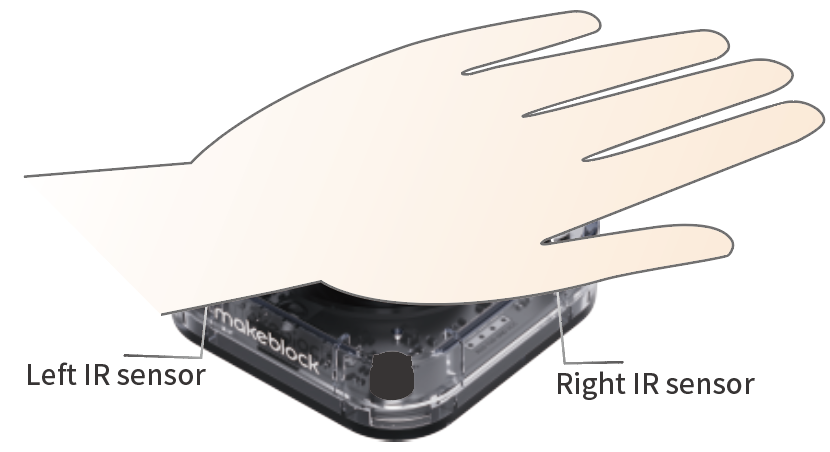 |
Cover the IR sensors |
 |
Shout at the microphone or make a large sound around it |
| Level | Slider color |
| 1 | |
| 2 | |
| 3 | |
| 4 | |
| 5 | |
| 6 | |
| 7 |
③ Meteor wars
- When you wave your hand over the IR sensors in the direction opposite to the moving of a meteor, the meteor is shattered.
- If you wave your hand over the IR sensors in the same direction as the moving of a meteor, the meteor moves faster.
- If a meteor touches an end (LED 1 or 21), you lose the game, all the LEDs are lit up in red, and the game starts all over again.
- Each time you shatter a meteor, the next meteor moves faster.
- If you've shattered 20 meteors, the marquee light effect is shown and the game starts all over again.
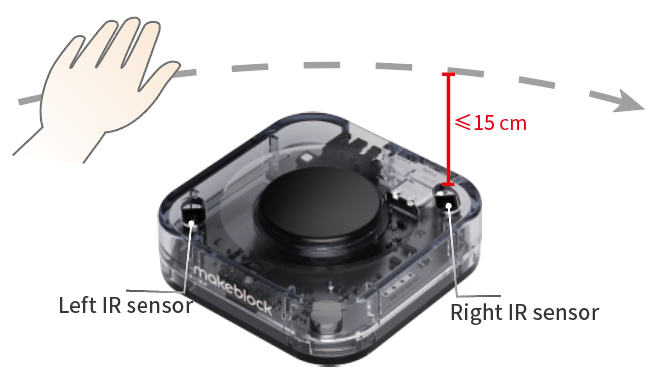 |
Wave your hand from left to right over the IR sensors |
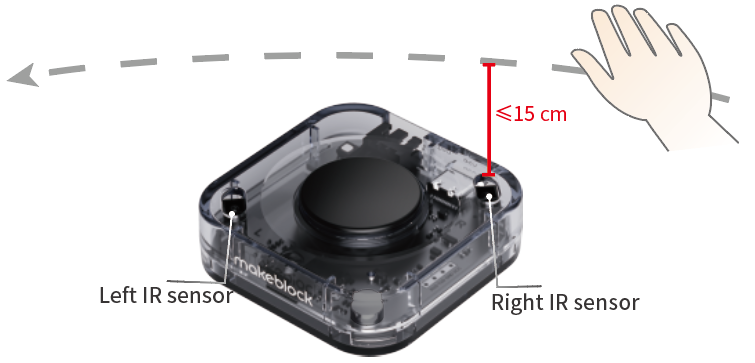 |
Wave your hand from right to left over the IR sensors |
④ Tug-of-war
This game can be played by two players. In this game, a red light beam is generated in the middle, and the two players need to drag it to their own side by touch the IR sensors.
The game works as follows:
- When the game starts, a red light beam is generated in the middle and LEDs 1 and 21 at the two ends are lit up in yellow.
- When you touch the left IR sensor once, the red light beam moves one position (one LED) to the left.
- When you touch the right IR sensor once, the red light beam moves one position (one LED) to the right.
- When the red light beam touches an end (LED 1 or 21), one of the players wins, the game is over, the marquee light effect is shown, and the game starts all over again.
 |
Touch the left sensor to make the red light beam move to the left |
 |
Touch the right sensor to make the red light beam move to the right |
More information
Control xLight with Its Button
Control xLight with the Remote Control
Comments
Please sign in to leave a comment.