Step 1: Switch on mBot Neo
Step 2: Connect mBot Neo to the mBlock 5 (e.g. PC client)
(1) Use the original USB cable to connect mBot Neo to your PC, and power on mBot Neo.
(2) Launch mBlock 5 by double-clicking the mBlock 5 icon on your PC desktop.
(3) Select CyberPi from the Device Library as the device.
On the Devices tab, click + add, select CyberPi, and click OK.
(4) Click Connect to connect CyberPi to mBlock 5.
A message is displayed after CyberPi is connected, indicating that the connection is successful.
Step 3: Click "Setting", and then click "Firmware Update"
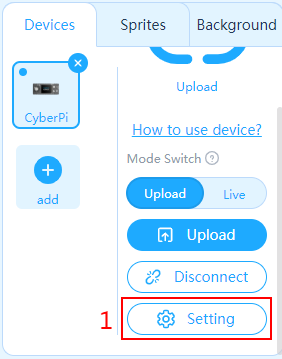
![]()
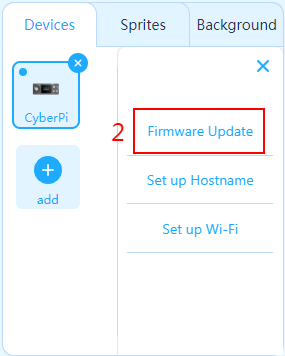
![]()
Step 4: Wait for the firmware update to complete
It takes about 3–5 mins for a successful firmware update.
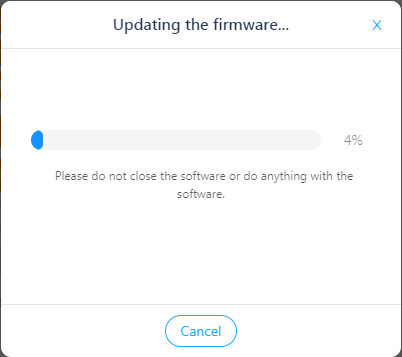
![]()
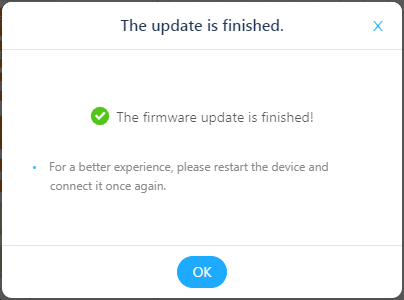
Note: Do not disconnect the USB cable or unplug CyberPi from the mBot2 shield during the process in case of hardware failure.
Comments
Please sign in to leave a comment.