
This page describes how to use the Makeblock app to control mBot Neo.
1. Get or update the Makeblock app
2. Connect mBot Neo to the Makeblock app
3. Start controlling your mBot Neo
1. Get or update the Makeblock app
Only version 3.6.0 or later of the Makeblock app supports mBot Neo.
Use your mobile device to scan the following QR code to get or update your Makeblock app.
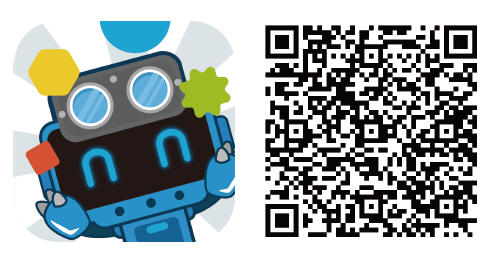
Alternatively, search for Makeblock in app stores to download or update your Makeblock app.
2. Connect mBot Neo to the Makeblock app
(1) Enable Bluetooth on your smart device (tablet recommended).
(2) Turn on your mBot Neo.

(3) Open the Makeblock app, tab  to choose mBot Neo.
to choose mBot Neo.
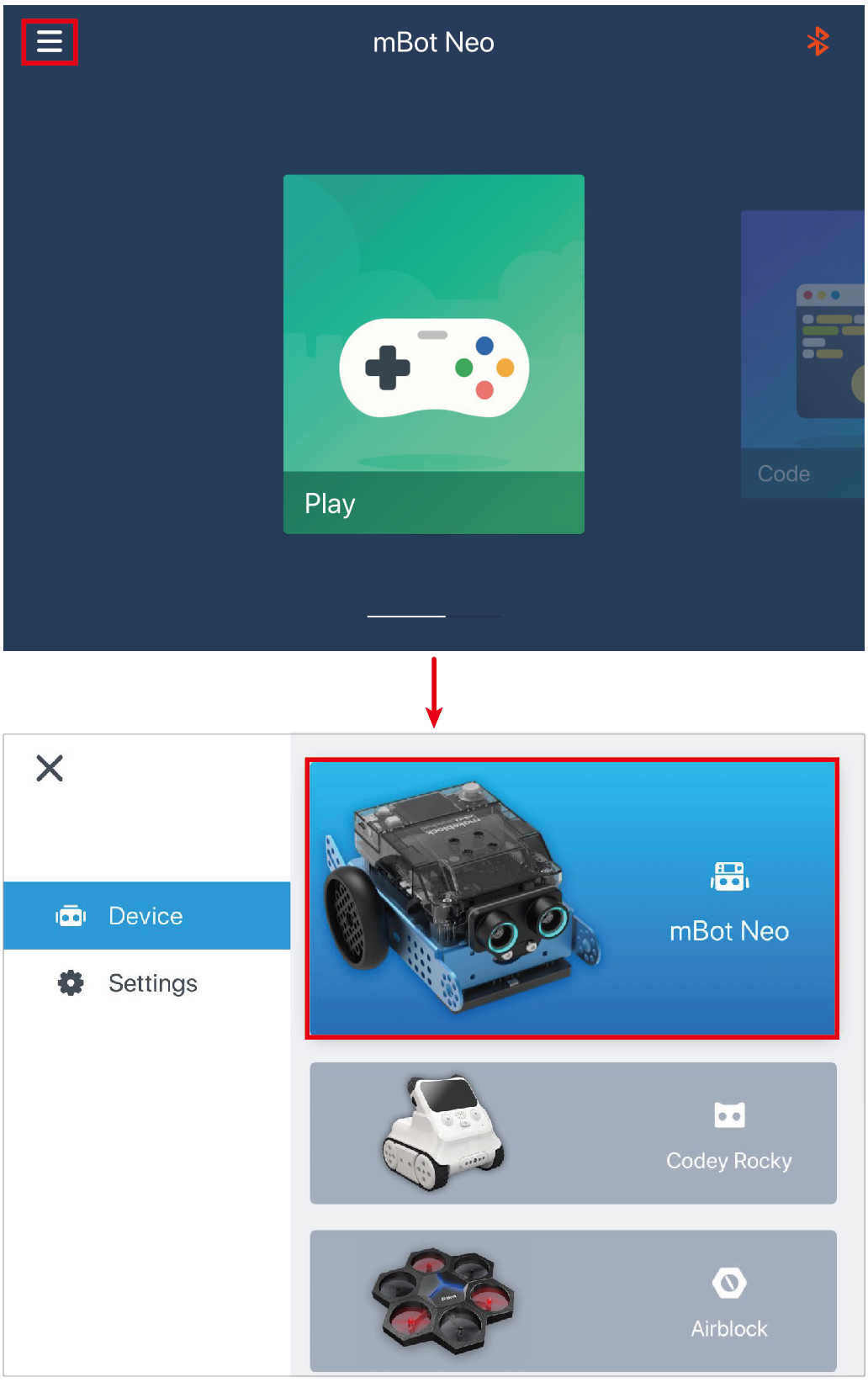
Note: When you open Makeblock, it displays the device you used last time.
(4) Tap the Bluetooth icon to connect mBot Neo to Makeblock.
Makeblock automatically searches for devices that can be connected.
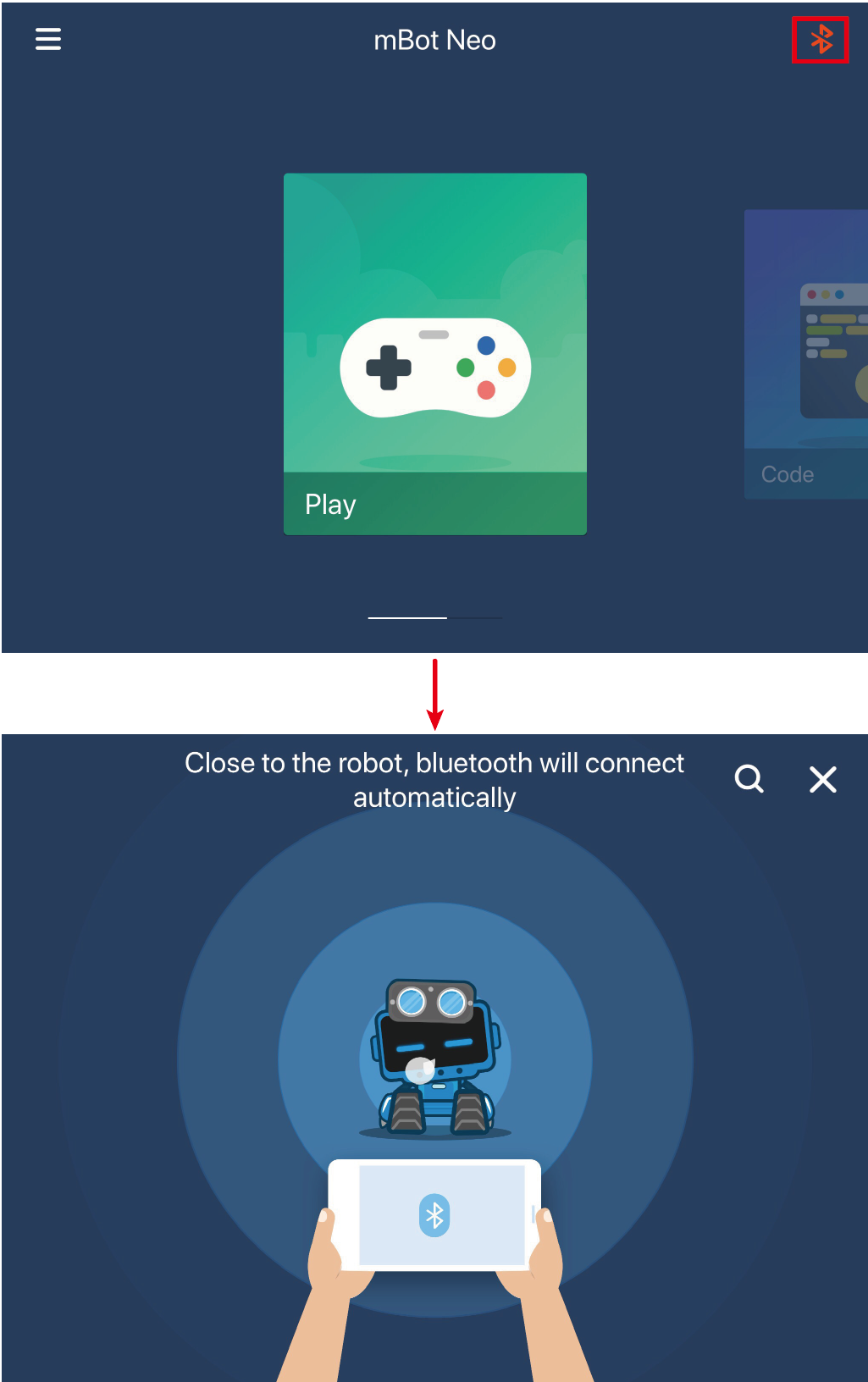
(5) Place your smart device close to mBot Neo.
Makeblock connects to mBot Neo and displays a message indicating that mBot Neo is connected.
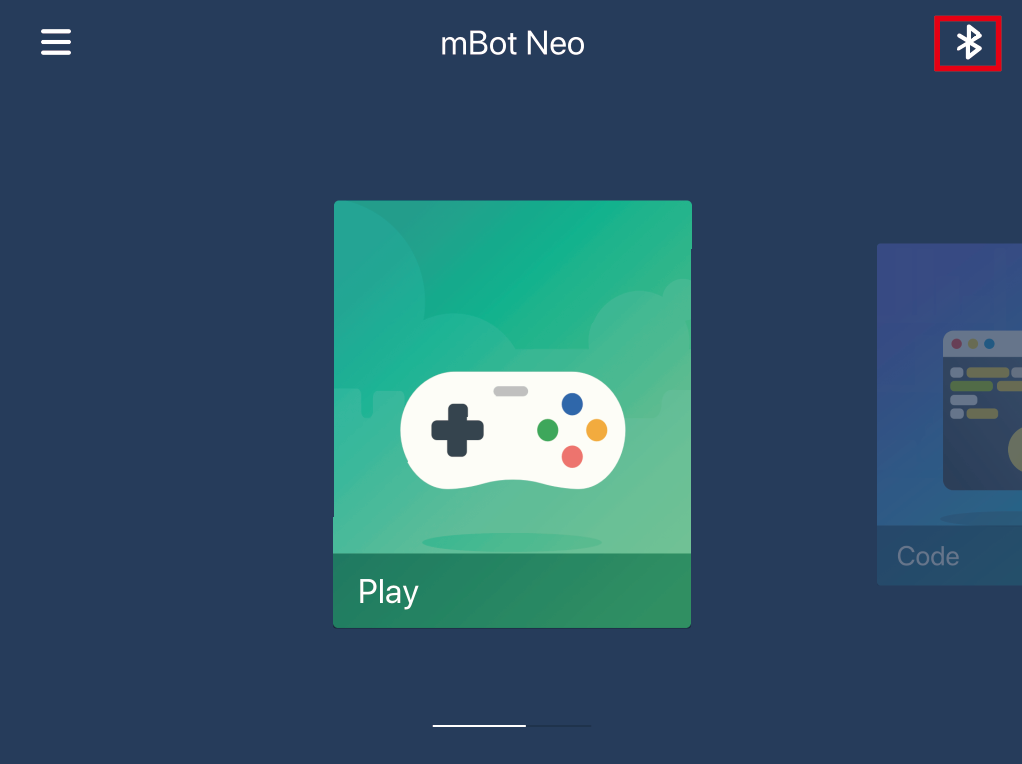
3. Start controlling your mBot Neo
Makeblock provides three functions for mBot Neo, and you can swipe left or right to choose one.
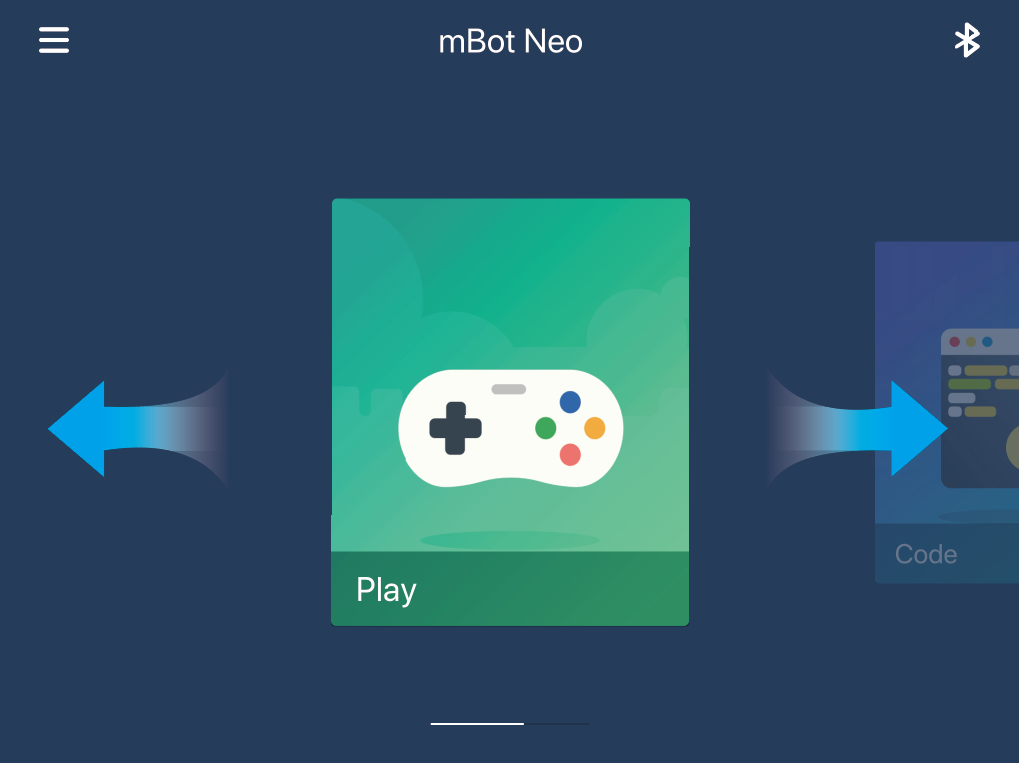
Play: allows you to control mBot Neo in four modes
Code: prompts you to open or get mBlock 5
Wi-Fi Guide: guides you to set up Wi-Fi connection for mBot Neo
Play
The Play function provides four control modes, and you can swipe left or right to choose one.
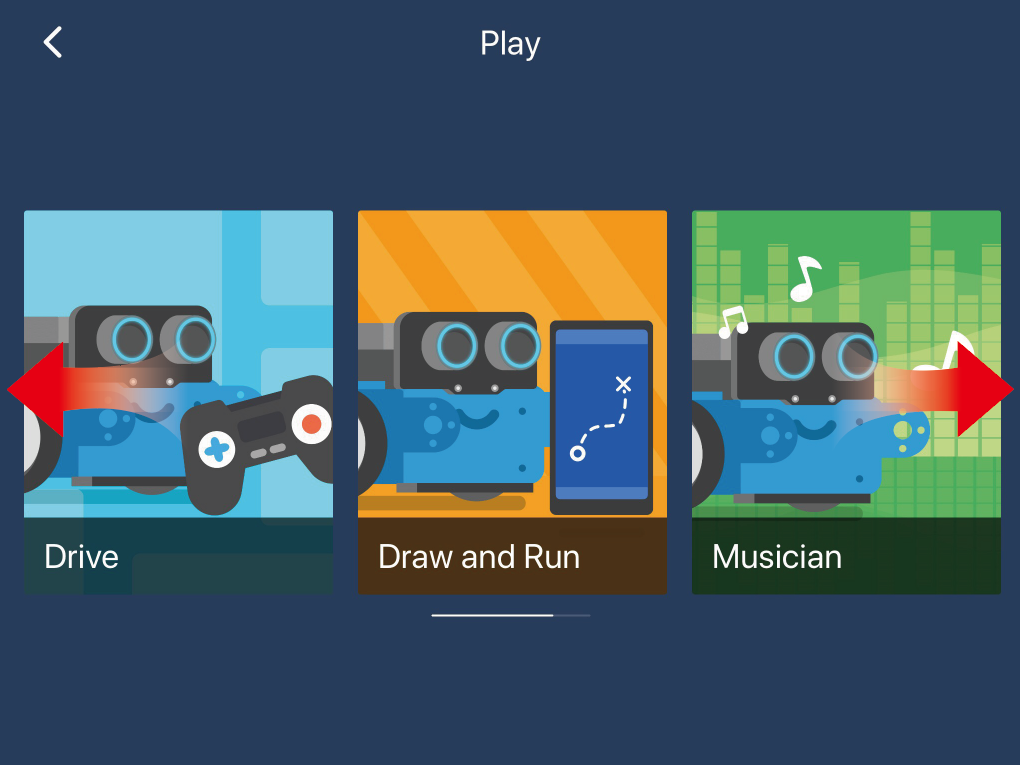
- Drive: controls the motion and LEDs of mBot Neo
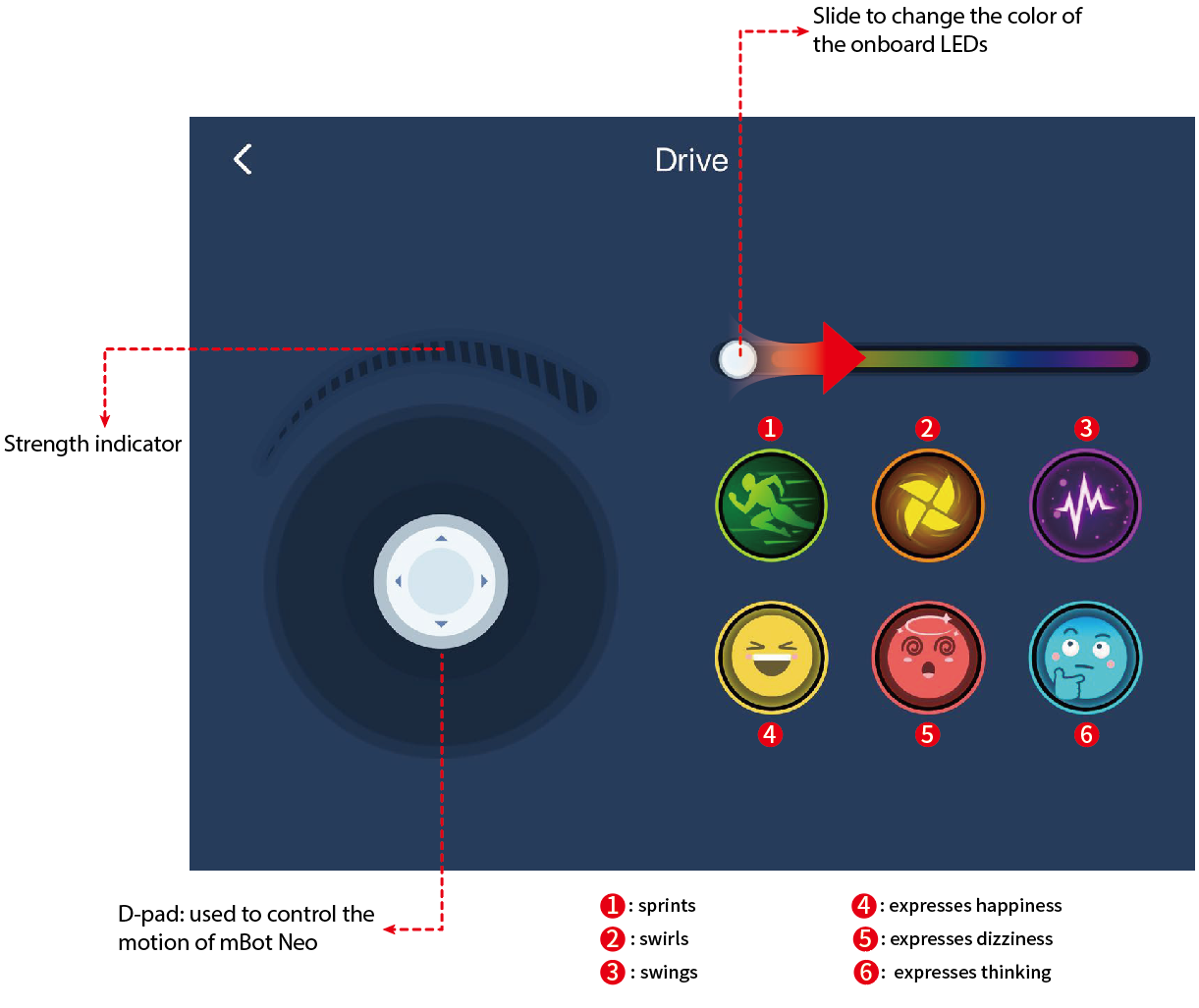
- Draw and Run: moves mBot Neo in the path you've drawn
- Musician: plays preset music and provides a keyboard
- Voice Control: executes the commands you have spoken out
Code
When you tap the Code function, Makeblock prompts you to open or get mBlock 5 to program mBot Neo.
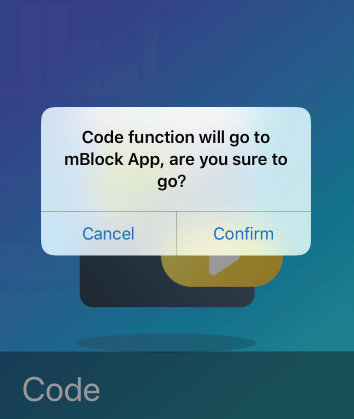
For details about how to use the mBlock 5 app to program mBot Neo, see Programming mBot Neo with mBlock 5.
Wi-Fi Guide
With the Wi-Fi Guide function, you can set up Wi-Fi connection for mBot Neo.
(1) Tap Wi-Fi Guide, and then tap Set Up.
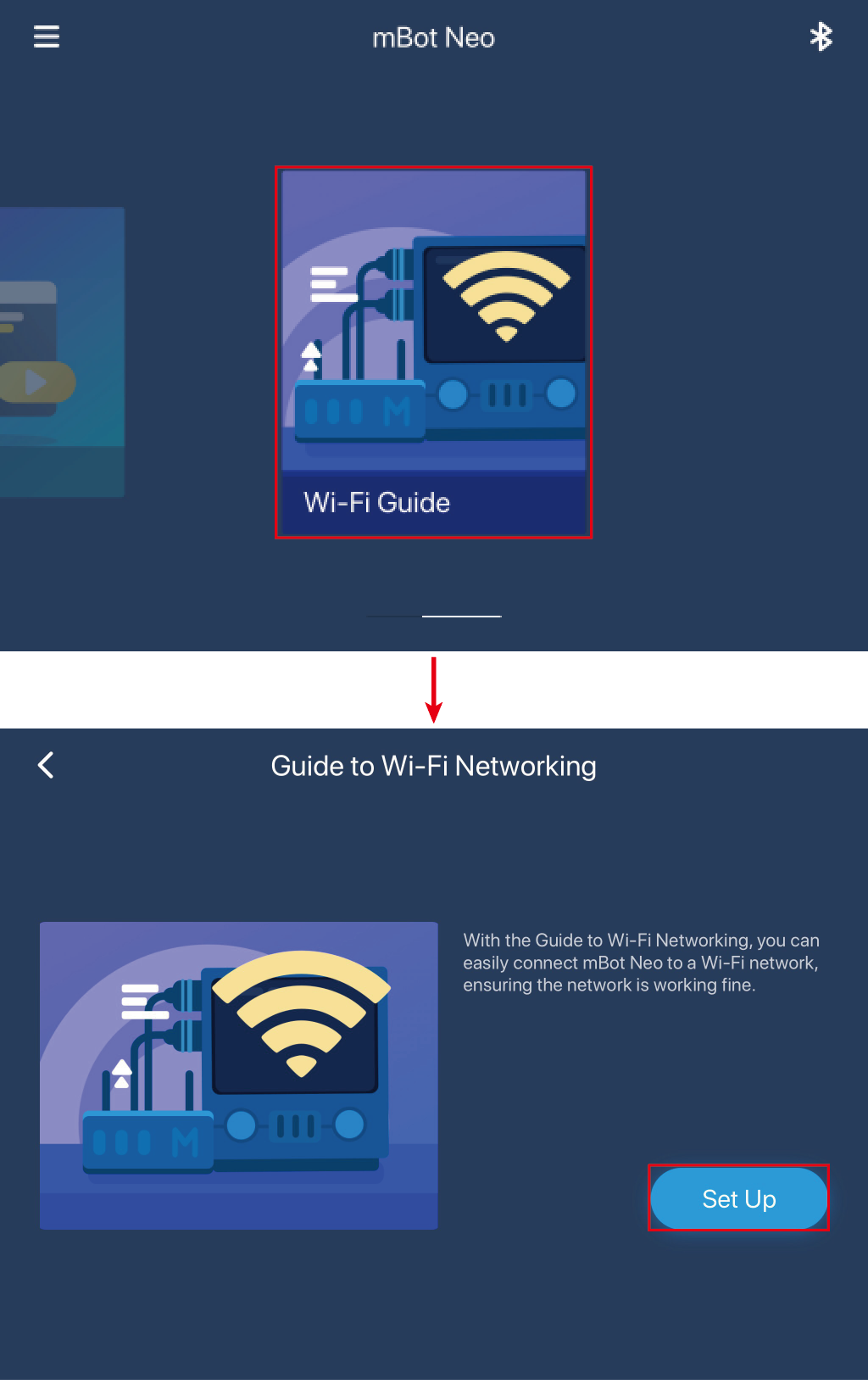
(2) Enter a Wi-Fi account and password that is available.
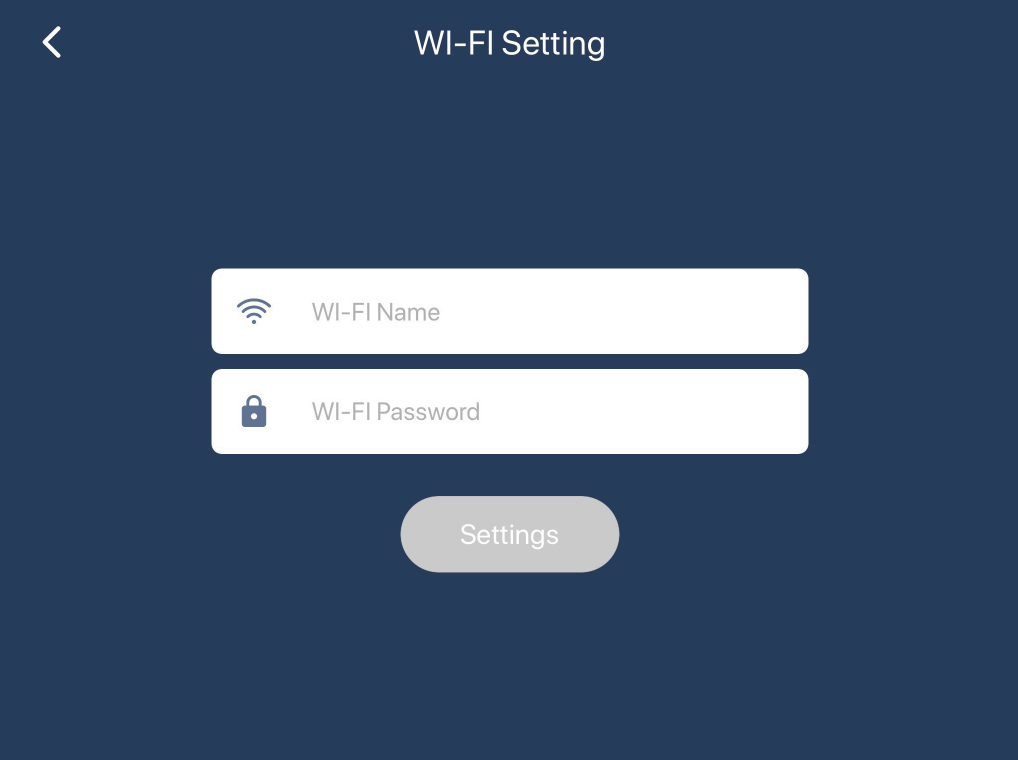
Now that you have got to know Makeblock, start to have fun with your mBot Neo!
Comments
Please sign in to leave a comment.