Program with mBlock 5
1. Download and install the required software
|
mBlock 5 version |
Required software |
URL address |
|
PC client on Windows/Mac
|
N/A |
|
|
Web version on Windows/Mac
|
||
|
Web version on Chromebook  |
For details about how to use mBlock 5 to program CyberPi on Chromebook, see "Programming CyberPi on Chromebook." |
2. Open the mBlock PC client and add Ultimate 2.0
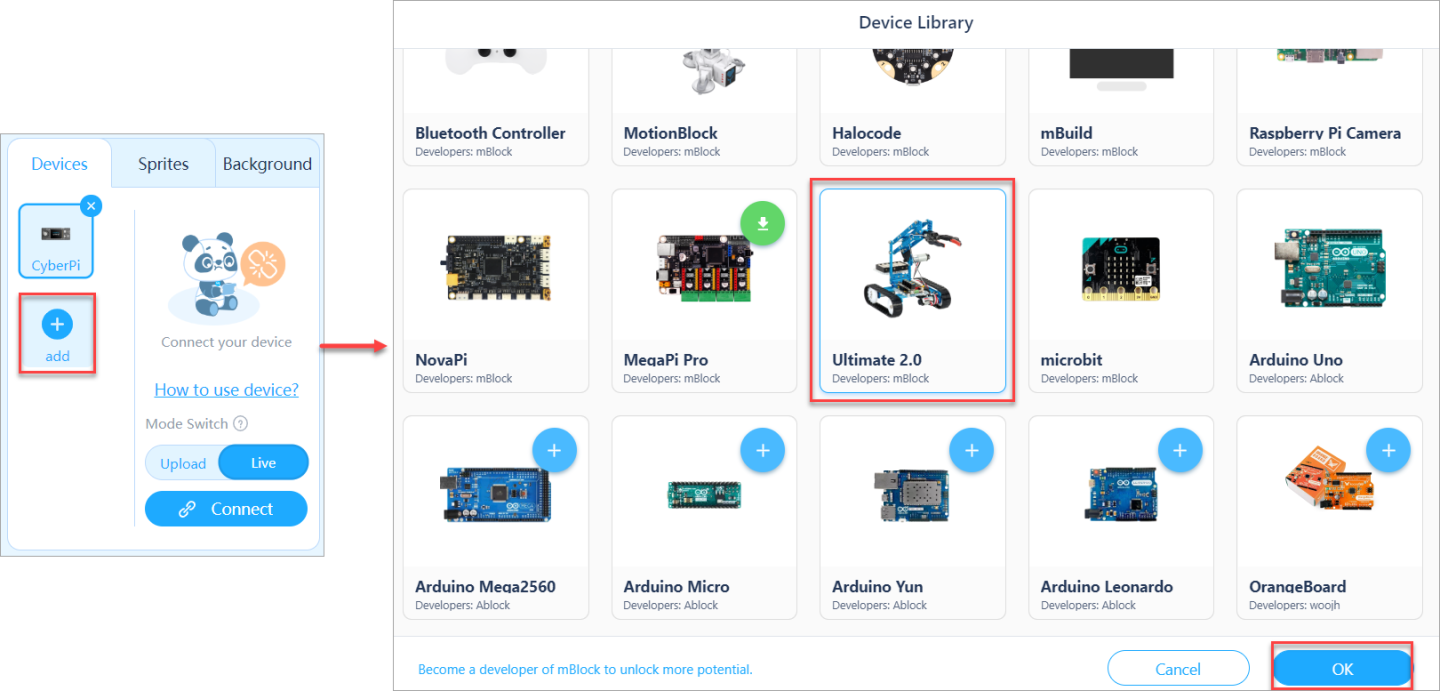
3. Connect Ultimate 2.0 to mBlock 5
(1) Use the USB cable to connect your Ultimate 2.0 to your PC.
(2) On mBlock 5, click Connect.
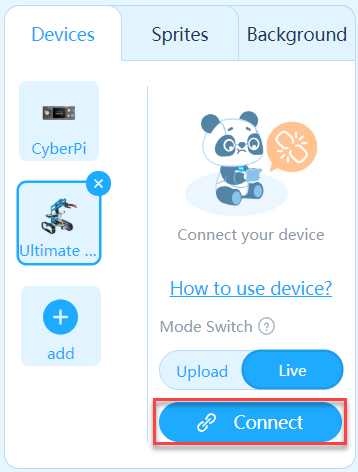
After Ultimate 2.0 is successfully connected to mBlock 5, you can start to program it by dragging blocks to the scripts area.
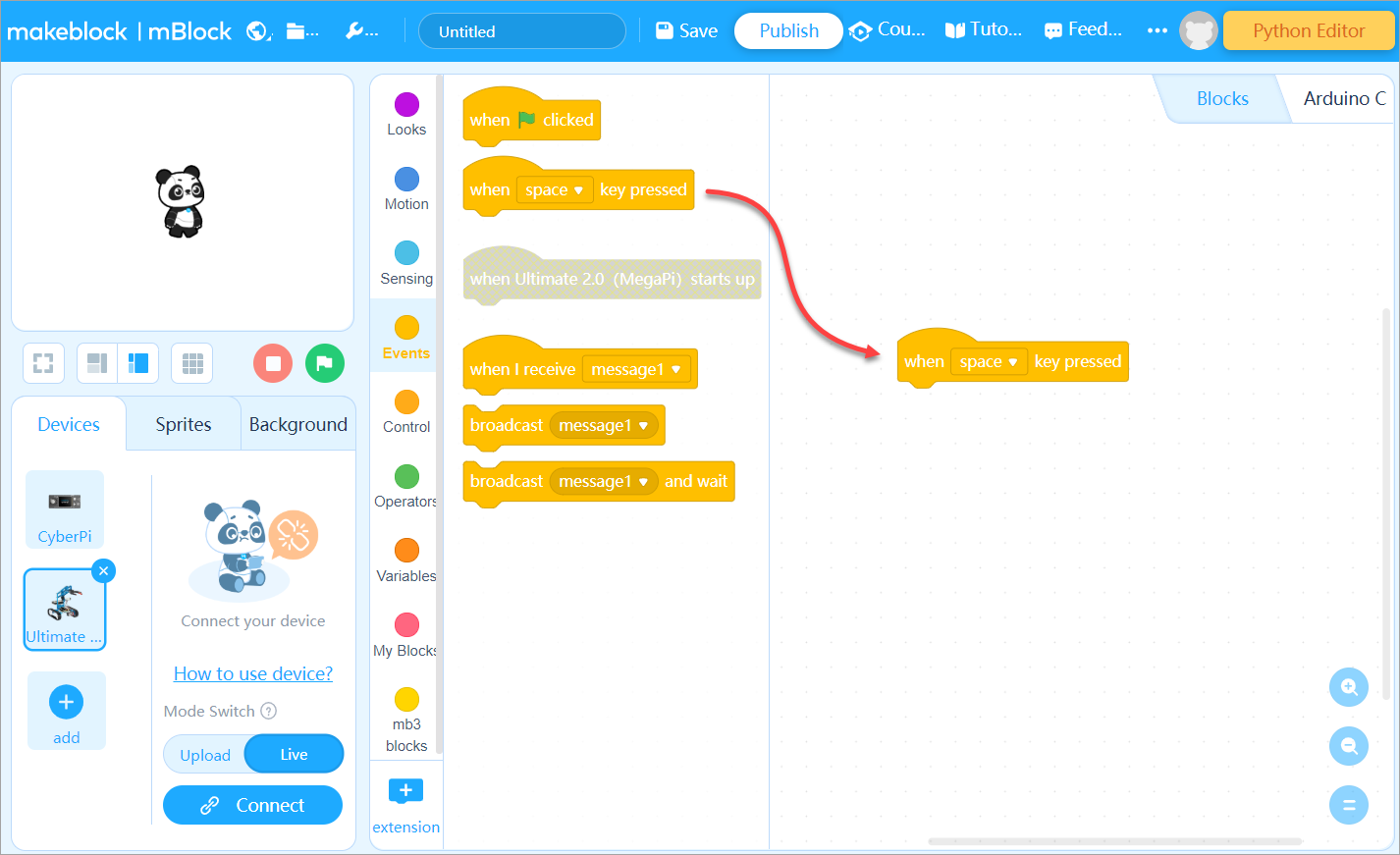
For more details about how to use mBlock 5, see mBlock 5 Online Help.
Example programs
You can learn block-based programming by using the example programs.
Download an example program and double-click to open it to see how the program is compiled.
| No. | Form | Example program |
| 1 | Robotic Arm Tank | 01_Robotic Arm Tank-example |
| 2 | Beverage Robot | 02_Beverage Robot-example-mblock 5 |
| 3 | Camera Dolly | 03_Camera Dolly-example-mblock 5 |
| 4 | 3D Capture A | 04_3D Capture A-example-mblock 5 |
| 5 | 3D Capture B | 05_3D Capture B-example-mBlock 5 |
| 6 | Detecting Robot |
06_Detecting Robot_line following_mblock 5 |
| 7 | Rolling Tank | 07_Rolling Tank_mblock 5 |
| 8 | Self-Balancing Robot | 08_Self-Balancing Robot-mblock 5 |
| 9 | Robotic Ant | 09_Robotic Ant-mblock 5 |
| 10 | Catapult Ram | 10_Catapult Ram-mblock 5 |
Program with mBlock 3
1. Download and install the required software
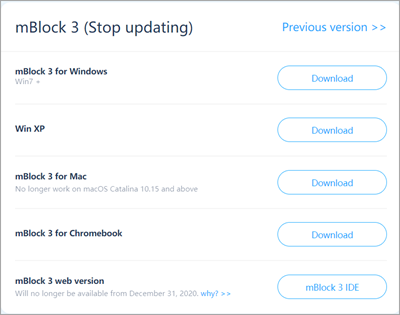
2. Download the programming guide for mBlock 3
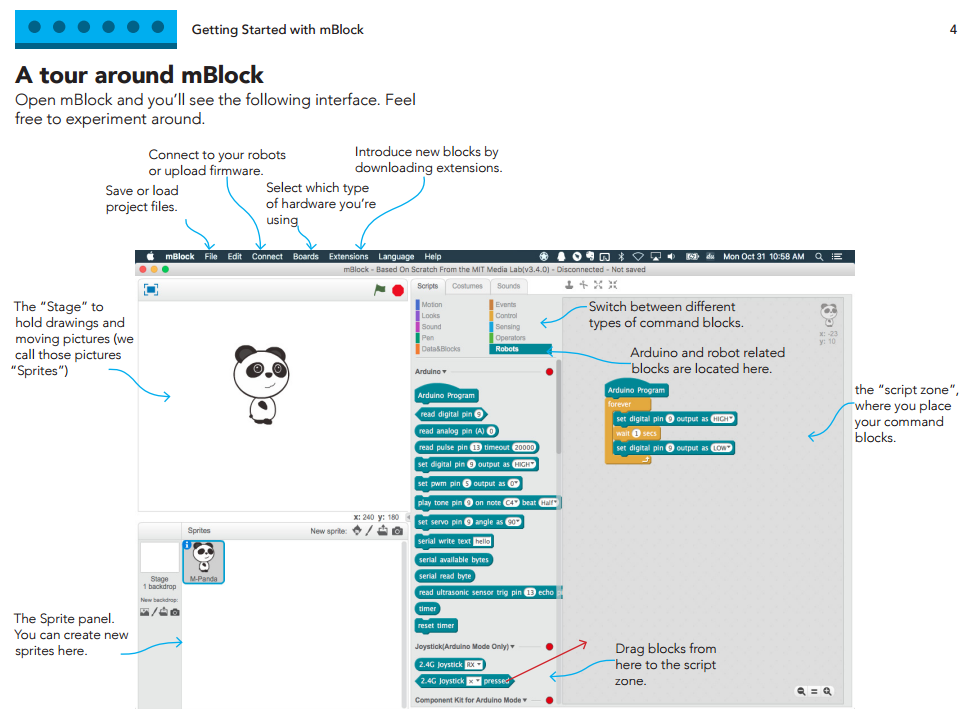
Some Examples
Drag the module block you need from Robots Area, select the correct port/pin.Then trigger the running event, you can see it works.
- Control DC Motor
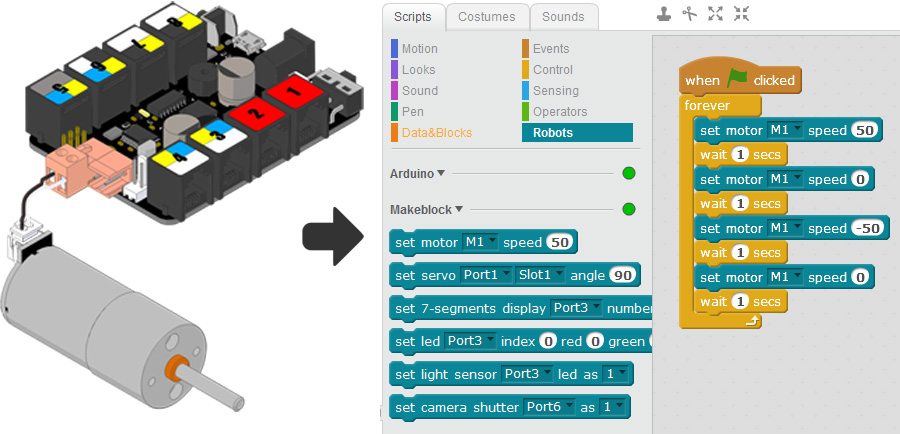
- Control Me 7-segments Display
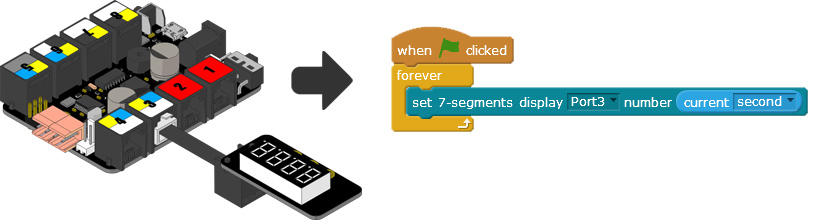
- Read the value of Me Temperature Sensor
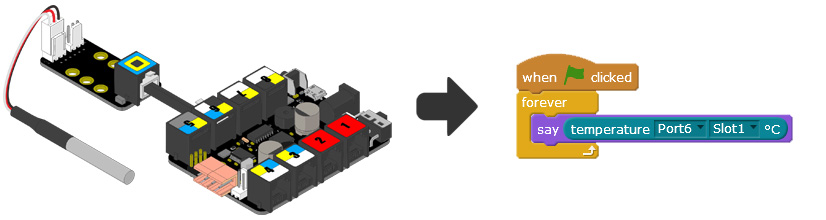
- Control the Me RGB LED
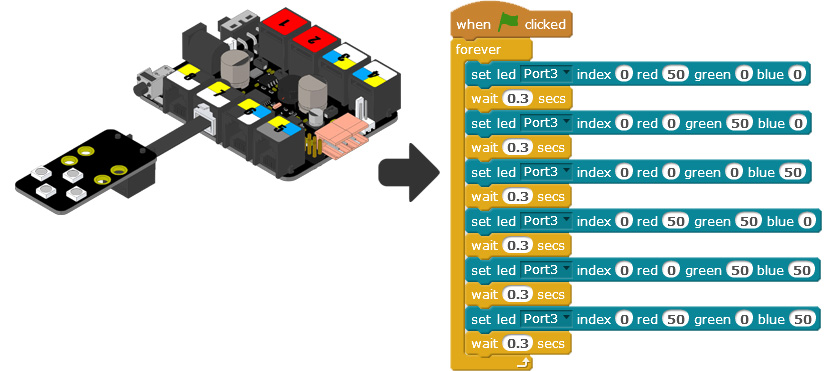
Example programs
| No. | Form | Example program |
| 1 | Robotic Arm Tank | 01_Robotic Arm Tank-example-mblock 3 |
| 2 | Beverage Robot | 02_Beverage Robot-example-mblock 3 |
| 3 | Camera Dolly | 03_Camera Dolly-example-mblock 3 |
| 4 | 3D Capture A | 04_3D Capture A-example-mblock 3 |
| 5 | 3D Capture B | 05_3D Capture B-example-mBlock 3 |
| 6 | Detecting Robot |
06_Detecting Robot_line following_mblock 3 |
| 7 | Rolling Tank | 07_Rolling Tank_mblock 3 |
| 8 | Self-Balancing Robot | 08_Self-Balancing Robot-mblock 3 |
| 9 | Robotic Ant | 09_Robotic Ant-mblock 3 |
| 10 | Catapult Ram | 10_Catapult Ram-mblock 3 |


Comments
Please sign in to leave a comment.